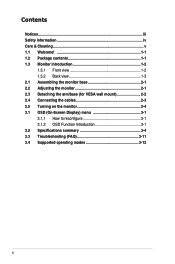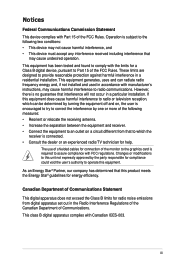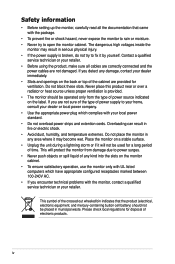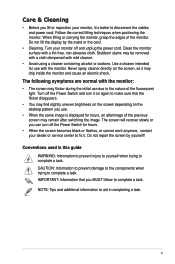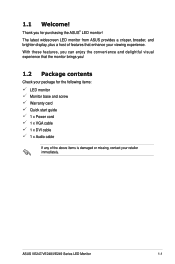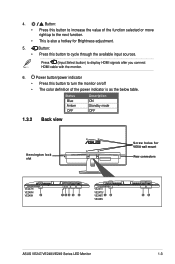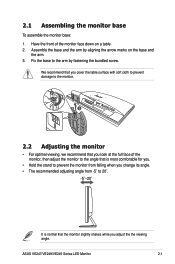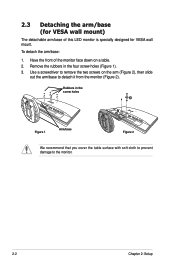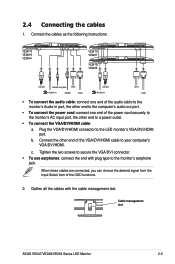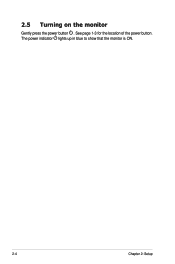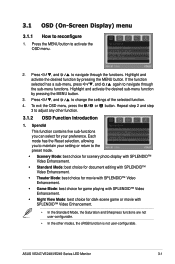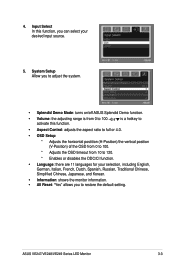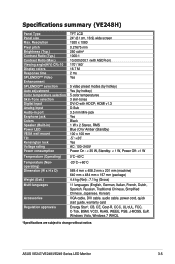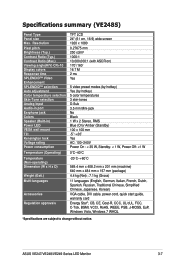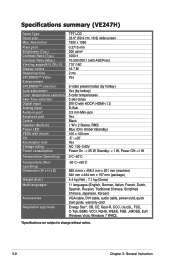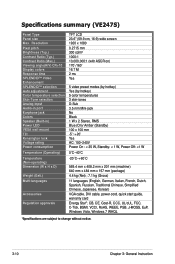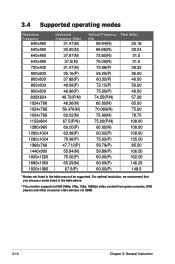Asus VE247H Support Question
Find answers below for this question about Asus VE247H.Need a Asus VE247H manual? We have 1 online manual for this item!
Question posted by erksr1 on May 7th, 2012
How Do You Increase The Volume On The Ve247?
The person who posted this question about this Asus product did not include a detailed explanation. Please use the "Request More Information" button to the right if more details would help you to answer this question.
Current Answers
Related Asus VE247H Manual Pages
Similar Questions
Volume Button
Volume button on monitor only turns it down, so how can I turn it louder?
Volume button on monitor only turns it down, so how can I turn it louder?
(Posted by karendeanartist 9 years ago)
Speaker Volume
How do you adust the volume level on the speakers in the VS248?
How do you adust the volume level on the speakers in the VS248?
(Posted by n394tp 11 years ago)