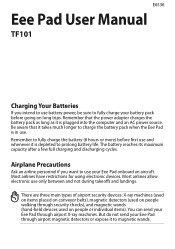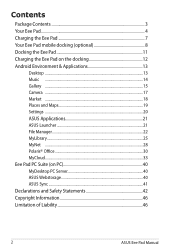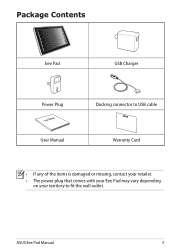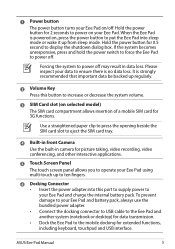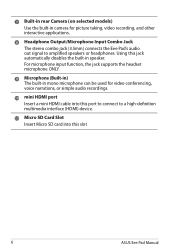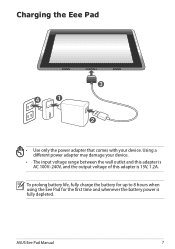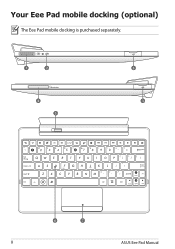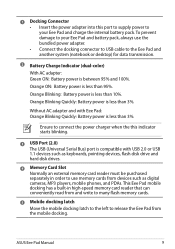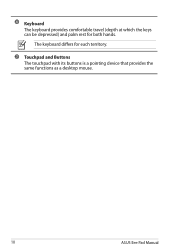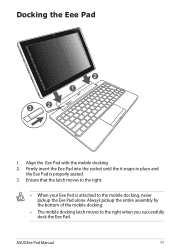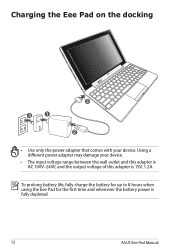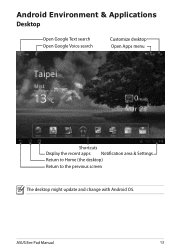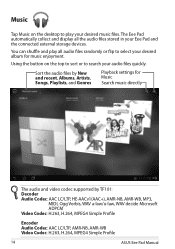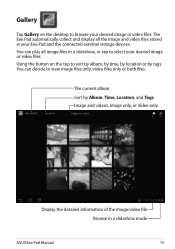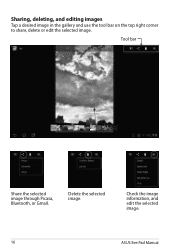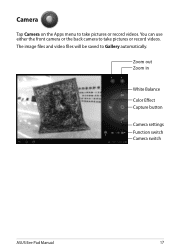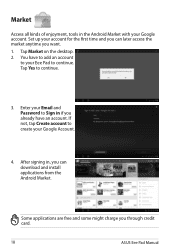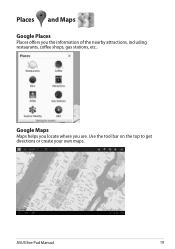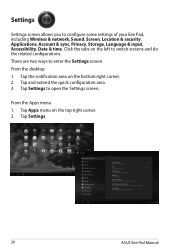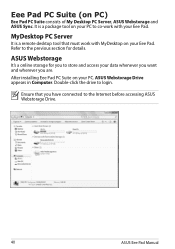Asus TF101-A1 Support Question
Find answers below for this question about Asus TF101-A1.Need a Asus TF101-A1 manual? We have 1 online manual for this item!
Question posted by wstick74 on August 18th, 2014
How Do I Get My Asus Model Tf 101 To Charge Up Again When It's Fully Dead
The person who posted this question about this Asus product did not include a detailed explanation. Please use the "Request More Information" button to the right if more details would help you to answer this question.
Current Answers
Related Asus TF101-A1 Manual Pages
Similar Questions
Asus Manual Tf 101
is there any updates for asus tf101 trying to upgrade softwear
is there any updates for asus tf101 trying to upgrade softwear
(Posted by flowisbannas 9 years ago)
Detailed List Of Browser History
After updating the software on my tf-101 while I was checking it out a window popped up with a detai...
After updating the software on my tf-101 while I was checking it out a window popped up with a detai...
(Posted by anthonyl 9 years ago)
Tf 101 Startup
It stays on the logo screen at start up and just flashes at intervals,and does nothing else.
It stays on the logo screen at start up and just flashes at intervals,and does nothing else.
(Posted by rodean53 10 years ago)