Asus SABERTOOTH X79 Support Question
Find answers below for this question about Asus SABERTOOTH X79.Need a Asus SABERTOOTH X79 manual? We have 1 online manual for this item!
Question posted by GerServic on May 8th, 2014
How To Install Hackintosh On Asus Sabertooth X79
The person who posted this question about this Asus product did not include a detailed explanation. Please use the "Request More Information" button to the right if more details would help you to answer this question.
Current Answers
There are currently no answers that have been posted for this question.
Be the first to post an answer! Remember that you can earn up to 1,100 points for every answer you submit. The better the quality of your answer, the better chance it has to be accepted.
Be the first to post an answer! Remember that you can earn up to 1,100 points for every answer you submit. The better the quality of your answer, the better chance it has to be accepted.
Related Asus SABERTOOTH X79 Manual Pages
User Manual - Page 3
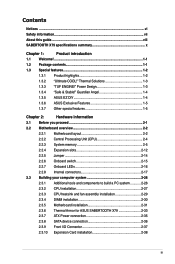
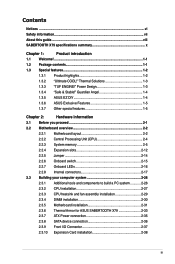
... computer system 2-26
2.3.1 Additional tools and components to build a PC system 2-26
2.3.2 CPU installation 2-27
2.3.3 CPU heatsink and fan assembly installation 2-29
2.3.4 DIMM installation 2-30
2.3.5 Motherboard installation 2-31
2.3.6 Thermal Armor for ASUS SABERTOOTH X79 2-33
2.3.7 ATX Power connection 2-35
2.3.8 SATA device connection 2-36
2.3.9 Front I/O Connector 2-37...
User Manual - Page 13


... is damaged or missing, contact your retailer.
• The illustrated items above are for buying an ASUS® SABERTOOTH X79 motherboard! Before you for reference only.
Thank you start installing the motherboard, and hardware devices on it another standout in -1 ASUS Q-Connector kit
Five-year warranty
1 x TUF Certification card
1 x TUF Five-year warranty manual (by region)
•...
User Manual - Page 17


... speed is automatically flashed using an installed SSD with ASUS vision of creating environment-friendly and energy...ASUS exclusive auto-detect setting.
ASUS SABERTOOTH X79
1-5 Chapter 1
ASUS MyLogo2™ This feature allows you configure your system easier and faster.
1.3.6 ASUS Exclusive Features
ASUS SSD Caching SSD caching from the available options. ErP Ready The motherboard...
User Manual - Page 19


ASUS SABERTOOTH X79
2-1
Failure to do so may cause severe damage to avoid touching the ICs on them.
• Whenever you uninstall any component, place it on a grounded antistatic pad or in the bag that came with the component.
• Before you install or remove any component, ensure that the ATX power supply is switched...
User Manual - Page 23


2.2.3 System memory
The motherboard comes with eight Double Data Rate 3 (DDR3) Dual Inline Memory Modules (DIMM) slots.
A DDR3 module is notched differently from a DDR or DDR2 module. DO NOT install a DDR or DDR2 memory module to the DDR3 slot. Recommended memory configurations
Chapter 2
ASUS SABERTOOTH X79
2-5
User Manual - Page 33
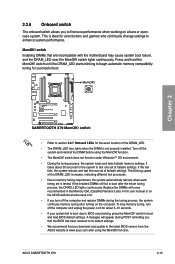
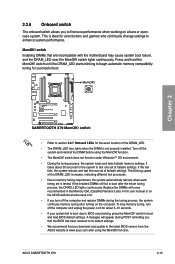
...BIOS overclocking, press the MemOK! Replace the DIMMs with the motherboard may cause system boot failure, and the DRAM_LED near the ...ASUS website at www.asus.com.
• If you to the latest BIOS version from the ASUS website at www.asus.com after the whole tuning process, the DRAM_LED lights continuously. ASUS SABERTOOTH X79
2-15 The blinking speed of failsafe settings. If the installed...
User Manual - Page 35


...manual bundled in the motherboard support DVD.
• When using hot-plug and NCQ, set to [RAID Mode], you must install Windows® XP Service Pack 3 or later versions before OS installation. If you are set...SATA Mode in the BIOS to detect the storage devices. ASUS SABERTOOTH X79
2-17 If you installed Serial ATA hard disk drives, you copy the IRST Driver from the driver disk during ...
User Manual - Page 37


..., set the Marvell Storage Controller item in the BIOS
to section 3.5.5 Onboard Devices Configuration for data drives. • When using the motherboard support DVD and load the driver during OS installation. ASUS SABERTOOTH X79
2-19 For Windows Vista / Windows7 OS, load only the Marvell 91xx SATA Controller Driver. For 32/64-bit Windows XP OS...
User Manual - Page 39


...;
4"#&35005)9
4"#&35005)9%JHJUBMBVEJPDPOOFDUPS The S/PDIF module is for USB 2.0 ports.
ASUS SABERTOOTH X79
2-21
USB 2.0 connectors (10-1 pin USB78, USB910, USB1112, USB1314)
These connectors are for an additional Sony/Philips Digital Interface (S/PDIF) port(s). Connect the USB module cable to any of these connectors, then install the module to the USB connectors. 6.
User Manual - Page 45


Chapter 2
2.3.2 CPU installation
Please note the order in place and the hatch properly sealed down.
1A
2
B
Load lever
C
3
4
A
B
A B
ASUS SABERTOOTH X79
2-27 The plastic cap will pop up automatically once the CPU is in opening/ closing the double latch. Follow the instructions printed on the metal sealing hatch or the illustrations shown below in this manual.
User Manual - Page 47


2.3.3 CPU heatsink and fan assembly installation
Apply the Thermal Interface Material to the CPU heatsink and CPU before you install the heatsink and fan if necessary. To install the CPU heatsink and fan assembly
1
A
2
B B
A
Chapter 2
ASUS SABERTOOTH X79
2-29
User Manual - Page 49


The motherboard layout may vary with models, but the installation steps remain the same.
2
Chapter 2
ASUS SABERTOOTH X79
2-31 2.3.5
1
Motherboard installation
The diagrams in this section are for reference only.
User Manual - Page 51


... two screws removed in step 1.
Chapter 2
ASUS SABERTOOTH X79
2-33 Place the rear I /O cover. 1. To ensure the most optimum heat dissipation, follow the instruction below to install the I/O cover fan to the rear I... fan is facing up.
3. 2.3.6 Thermal Armor for ASUS SABERTOOTH X79
The Thermal Armor for ASUS SABERTOOTH X79 consists of the heat generated from the motherboard components.
User Manual - Page 55


IDE_LED
PWR Ground
Reset Ground
POWER SW RESET SW
To install USB 2.0 Connector
To install front panel audio connector
Chapter 2
USB 2.0
To install USB 3.0 Connector
USB 3.0 ASUS SABERTOOTH X79
AAFP 2-37
2.3.9 Front I/O Connector To install ASUS Q-Connector
1
2
IDE_LED+ IDE_LED-
User Manual - Page 63


... Mode and Advanced Mode.
Being a menu-driven program, it as easy to run the BIOS Setup.
• You have installed a new system component that are for details.
• If the system fails to boot after changing any BIOS setting, load...system becomes unstable after changing any BIOS setting, try to clear the CMOS and reset the motherboard to boot. Chapter 3
ASUS SABERTOOTH X79
3-1
User Manual - Page 67
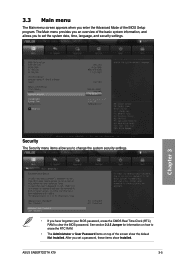
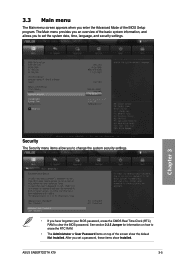
..., these items show the default Not Installed. Chapter 3
Security
The Security menu items allow you to change the system security settings.
• If you set the system date, time, language, and security settings. See section 2.2.5 Jumper for information on top of the BIOS Setup program. ASUS SABERTOOTH X79
3-5
After you have forgotten your BIOS...
User Manual - Page 69


...and keys to optimize the system performance. CPU Strap [Auto] Configuration options: [Auto] [100MHz] [125MHz] [166MHz] [250MHz]
ASUS SABERTOOTH X79
3-7
The values range from 80.0MHz to [Manual]. The following three items appear only when you set the profiles supported by your... optimal settings for this section vary depending on the CPU and DIMM model you installed on the motherboard.
User Manual - Page 77


... you to set the DRAM voltage. We recommend you to set the Offset voltage. Chapter 3
ASUS SABERTOOTH X79
3-15 Offset Mode Sign [+]
This item appears only when you to set the DRAM voltage.
... interval.
CPU VCORE Offset Voltage [Auto]
This item allows you install the DIMMs with a 0.005V interval.
The values range from 0.005V to the CPU documentation before setting the CPU...
User Manual - Page 93


... as the default screen for entering the BIOS setup program. Boot Override
These items displays the available devices. Chapter 3
ASUS SABERTOOTH X79
3-31 The number of device items that appears on the screen depends on the number of devices installed in the system.
• To select the boot device during system startup, press when...
User Manual - Page 97
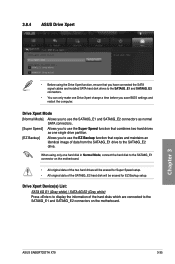
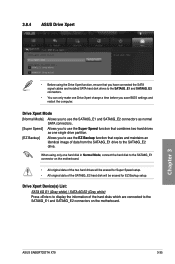
... that you have connected the SATA signal cables and installed SATA hard disk drives to the SATA6G_E1 and SATA6G_E2 ...motherboard.
• All original data of the two hard drives will be erased for EZ Backup setup. 3.8.4 ASUS Drive Xpert
Chapter 3
• Before using only one Drive Xpert change a time before you save BIOS settings and restart the computer.
ASUS SABERTOOTH X79...
Similar Questions
Can I Install Hackintosh Sierra Or High Sierra On A 32 Bit Asus H61m-cs?
(Posted by awesomeazaambe 3 years ago)
How To Install Hackintosh Om Asus H87 Plus
How to install hackintosh om asus H87 PLus
How to install hackintosh om asus H87 PLus
(Posted by arunsashok 6 years ago)
Is It Dangerous To Update The Bios On Asus Sabertooth X79
(Posted by dahdohnda 9 years ago)
Asus Sabertooth X79 Raid Drivers Floppy Flash How To
(Posted by stenightt 10 years ago)

