Asus RT-N66U Support Question
Find answers below for this question about Asus RT-N66U.Need a Asus RT-N66U manual? We have 1 online manual for this item!
Question posted by qwemi on May 23rd, 2014
How To Set Qos On Asus Rt-n66u
The person who posted this question about this Asus product did not include a detailed explanation. Please use the "Request More Information" button to the right if more details would help you to answer this question.
Current Answers
There are currently no answers that have been posted for this question.
Be the first to post an answer! Remember that you can earn up to 1,100 points for every answer you submit. The better the quality of your answer, the better chance it has to be accepted.
Be the first to post an answer! Remember that you can earn up to 1,100 points for every answer you submit. The better the quality of your answer, the better chance it has to be accepted.
Related Asus RT-N66U Manual Pages
User Manual - Page 1


and the ASUS Green Network Technology, which provides up to handle 300,000 sessions; SMB server, UPnP AV server, and FTP server for an unmatched concurrent wireless HD streaming; a capability to 70% powersaving solution. User Guide
RT-N66U Dark Knight
Gigabit Router
Dual Band Wireless-N900
The ultra-thin and stylish RT-N66U features a 2.4GHz and 5GHz dual bands for 24/7 file sharing;
User Manual - Page 3


... the Internet connection 18 Quick Internet Setup (QIS) with auto-detection 18 Setting up your Guest Network 27 Using the Traffic Manager 28 Managing QoS (Quality of contents
1 A quick look Package contents 5 Your wireless router 5
2 Creating your network Positioning your router 8 What you proceed 13 A. Table of Service) Bandwidth 28 Monitoring Traffic 29...
User Manual - Page 4
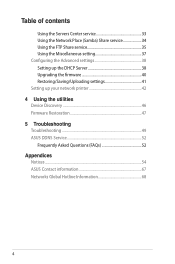
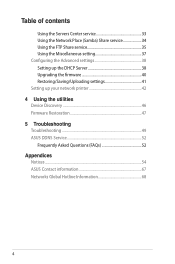
... 37 Configuring the Advanced settings 38 Setting up the DHCP Server 38 Upgrading the firmware 40 Restoring/Saving/Uploading settings 41 Setting up your network printer 42 4 Using the utilities Device Discovery 46 Firmware Restoration 47 5 Troubleshooting Troubleshooting 49 ASUS DDNS Service 52 Frequently Asked Questions (FAQs 52 Appendices Notices...54 ASUS Contact information 67...
User Manual - Page 5


... 11 12
1 A quick look
Package contents
RT-N66U Wireless Router Power adapter Support CD (Manual, utility software) Stand
Network cable (RJ-45) Quick Start Guide Warranty card
NOTES:
• If any of the items is damaged or missing, contact ASUS for technical inquiries and support, Refer to the ASUS Support Hotline list at the back...
User Manual - Page 6


... and connect your iPad.
9 Reset button This button resets or restores the system to its factory default settings.
10 WAN (Internet) port Connect a network cable into this button to a local area network (LAN... Insert USB 2.0 devices such as USB hard disks or USB flash drives into these ports. On: Wireless system is ready. 1 Power LED Off: No power. Insert your iPad's USB cable into one of...
User Manual - Page 8


...ASUS website at http://www.asus.com to get the latest firmware updates.
• To ensure the best wireless signal, orient the three detachable antennas as shown in a centralized area for a maximum wireless... or loss.
• Always update to it, ensure that you:
• Place the wireless router in the drawing below.
• For optimum performance, please switch on the cooling system...
User Manual - Page 9


...to connect to connect the network devices should not exceed 100 meters.
What you need
To set up your network, you need one computer with dual band IEEE 802.11a/b/g/n WLAN adapter, ...:
• Ethernet RJ-45 (LAN) port (10Base-T/100Base-TX/ 1000BaseTX)
• IEEE 802.11a/b/g/n wireless capability • An installed TCP/IP service • Web browser such as movies or music using the 5GHz...
User Manual - Page 10


... modem has a backup battery, remove it to wireless uncertainty.
• Before setting up your ASUS wireless router, do the following:
• If you are replacing an existing router, disconnect it from your network.
• Disconnect the cables/wires from your wireless router via wired connection:
1.
Wall Power Outlet
RT-N66U
1 4
Power
Power Modem
3
WAN
LAN
2
Computer
To...
User Manual - Page 11


... network cable, connect your computer to your modem's AC adapter to the DC-In port and plug it
to your
wireless router's WAN port. 3.
Insert your wireless router's LAN port. Wireless connection
3
Modem
2 1
To set up your modem's AC adapter to the DC-In port and plug it to a power outlet. 2 Using the bundled...
User Manual - Page 17


... this user manual.
17
To log into the web GUI
Your ASUS Wireless Router comes with an intuitive web graphics user interface (GUI) that you set the TCP/IP
settings to obtain IP addresses automatically, disable the proxy server settings, disable the dial-up settings, and cancel the dial-up connection. • For more details, refer...
User Manual - Page 28
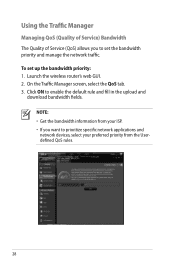
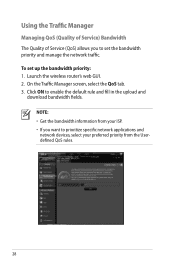
... manage the network traffic. Click ON to set up the bandwidth priority: 1. Launch the wireless router's web GUI. 2. NOTE: • Get the bandwidth information from your preferred priority from the Userdefined QoS rules.
28 On the Traffic Manager screen, select the QoS tab. 3. Using the Traffic Manager
Managing QoS (Quality of Service) Bandwidth The Quality...
User Manual - Page 35


... menu, click USB Extension > Servers Center > FTP Share tab and select the account that you have set up your USB storage device via the FTP server with computers in LAN or through AiDisk. 2. To use... Using the FTP Share service
Sharing files via the FTP server The ASUS Wireless Router enables you to the ASUS website at http://www.asus com for FTP server access.To do this feature, you need to...
User Manual - Page 38


.... Under the LAN menu, click DHCP Server.
38 NOTE: The ASUS Wireless Router can automatically obtain IP addresses from the navigation menu at the left side of your wireless router. Setting up the DHCP Server You may enable the DHCP Server function in your wireless router so your network clients can support up the DHCP...
User Manual - Page 40


... the Firmware Restoration utility.
40 Under the Administration menu, click Firmware Upgrade. 3. Click Upload. Click Advanced Setting from the ASUS website at http://www.asus.com To upgrade the firmware: 1. NOTE: If the upgrade process fails, the wireless router automatically enters the rescue mode and the power LED indicator at the front panel flashes...
User Manual - Page 42


... USB printer is compatible with your ASUS
wireless router, refer to the Plug-n-Share Disk Support List at the left side of your screen, then click Network Printer Server. 2. in the ASUS EZ printer sharing mode to download the network printer utility.
42 To set up your USB Printer: 1.
Setting up your network printer
Use...
User Manual - Page 46


... the Device Discovery utility: • From your computer's desktop, click
Start > All Programs > ASUS Utility > RT-N66U Wireless Router > Device Discovery.
Device Discovery
Device Discovery is disabled, run setup.exe from the root directory
of the support CD. NOTE: When you set the router to Access Point mode, you to get the router's IP address...
User Manual - Page 47


... mask: 255.255.255.0 4. The process takes about three to set up your computer's desktop, click Start > All Programs > ASUS Utility RT-N66U Wireless Router > Firmware Restoration.
47 Release the Reset button when the Power LED at the rear panel and simultaneously
re-plug the wireless router into the power source. Use the following to four...
User Manual - Page 49


... Delete Cookies... 5 Troubleshooting
NOTE: If you proceed in this chapter, contact the ASUS Technical Support. The client cannot establish a wireless connection with the web browser.
• Disable the proxy server settings, cancel the dial-up connection, and set the TCP/IP settings to obtain IP addresses automatically.
Authentication: • Use wired connection to connect to...
User Manual - Page 51


....1.1
Domain Name: (Blank)
Subnet Mask: 255.255.255.0
DNS Server 1: 192.168.1.1
DNS Server 2: (Blank)
SSID:
ASUS
51 Network name or encryption keys are all your cables are forgotten. • Try setting up the wired connection and configuring the
wireless encryption again.
• Press the Reset button at the rear panel of the...
User Manual - Page 52


... ? Will the registered information be registered by
others .
2. If you have registered the ASUS DDNS service and want to check if the hostname has been registered or not. If not... is no activity in your router.
Yes, you can register the ASUS DDNS service anytime. ASUS DDNS Service
RT-N66U supports the ASUS DDNS service.When exchanging devices at the service center, if you have...
Similar Questions
How To Set Up Wireless Access Point To Do Dhcp Asus Rt-n66u
(Posted by PopeMsBe 10 years ago)

