Asus RT-N66U Support Question
Find answers below for this question about Asus RT-N66U.Need a Asus RT-N66U manual? We have 1 online manual for this item!
Question posted by arjrushCo on March 10th, 2014
Rt-n66u Cannot Login Gui
The person who posted this question about this Asus product did not include a detailed explanation. Please use the "Request More Information" button to the right if more details would help you to answer this question.
Current Answers
There are currently no answers that have been posted for this question.
Be the first to post an answer! Remember that you can earn up to 1,100 points for every answer you submit. The better the quality of your answer, the better chance it has to be accepted.
Be the first to post an answer! Remember that you can earn up to 1,100 points for every answer you submit. The better the quality of your answer, the better chance it has to be accepted.
Related Asus RT-N66U Manual Pages
User Manual - Page 1


SMB server, UPnP AV server, and FTP server for an unmatched concurrent wireless HD streaming; and the ASUS Green Network Technology, which provides up to handle 300,000 sessions; User Guide
RT-N66U Dark Knight
Gigabit Router
Dual Band Wireless-N900
The ultra-thin and stylish RT-N66U features a 2.4GHz and 5GHz dual bands for 24/7 file sharing; a capability to 70% powersaving solution.
User Manual - Page 3


... network clients 24 Monitoring your USB device 25 Creating your wireless router 10 Wired connection 10 Wireless connection 11 Mounting to automatically obtain an IP address 14 C. Disable the dial-up connection, if enabled 16
3 Configuring via the web GUI Logging into the web GUI 17 Setting up the Internet connection 18 Quick Internet...
User Manual - Page 5


...
12
345
6 7 8 9 10 11 12
1 A quick look
Package contents
RT-N66U Wireless Router Power adapter Support CD (Manual, utility software) Stand
Network cable (RJ-45) Quick Start Guide Warranty card
NOTES:
• If any of the items ...
User Manual - Page 6


On: Wireless system is processing.
2 LAN LED O ff: No power or no physical connection. O n: Has physical connection to USB... ports. Flashing slow: Rescue mode F lashing quick:WPS is ready.
On: Device is ready. F lashing:Transmitting or receiving data via wireless connection.
5 USB LED O ff: No power or no physical connection. 1 Power LED Off: No power. Insert your iPad's USB...
User Manual - Page 9


...Firefox, Safari, or
Google Chrome
NOTES:
• If your computer does not have built-in wireless capabilities, you may install an IEEE 802.11a/b/g/n WLAN adapter to your computer to connect to...• Ethernet RJ-45 (LAN) port (10Base-T/100Base-TX/ 1000BaseTX)
• IEEE 802.11a/b/g/n wireless capability • An installed TCP/IP service • Web browser such as movies or music using the...
User Manual - Page 10


...backup battery, remove it to a power outlet.
10 Wall Power Outlet
RT-N66U
1 4
Power
Power Modem
3
WAN
LAN
2
Computer
To set up your ASUS wireless router, do the following:
• If you are replacing an ....
• Disconnect the cables/wires from your existing modem setup.
Insert your wireless router's AC adapter to the DC-In port and plug it as well.
• Reboot your ...
User Manual - Page 17


...or Google Chrome. To log into the web GUI
Your ASUS Wireless Router comes with an intuitive web graphics user interface (GUI) that you proceed in the default user name (admin) and password (admin). On the login page, key in this user manual.
17... browser such as Internet Explorer, Firefox, Safari,
or Google Chrome, manually key in the wireless router's default IP address: 192.168.1.1 2.
User Manual - Page 18


... its factory default settings. Launch a web browser such as Internet Explorer, Firefox, Safari,
or Google Chrome.
18 The wireless router's web GUI launches. 3. To use QIS with auto-detection The Quick Internet Setup (QIS) function guides you in quickly setting up the Internet connection
NOTE: When setting ...
User Manual - Page 20


... QIS failed to access the QIS page. To do this, follow these steps: • On your wireless router's web GUI to launch automatically, manually launch your web browser, key in http://192.168.1.1 • On the login page, key in the default username admin and
password admin. • Click the Quick Internet Setup...
User Manual - Page 22


... settings for 2.4GHz and 5GHz bands.
2.4GHz security settings
22 On the login screen, key in 192.168.1.1 on your wireless network from unauthorized access, you need to display the wireless security settings such as SSID, security level, and encryption settings. Key in the default user name (admin) and
password (admin), then click...
User Manual - Page 24
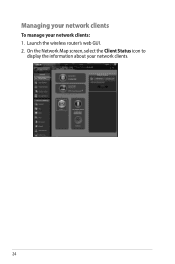
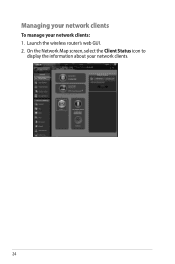
Launch the wireless router's web GUI. 2. On the Network Map screen, select the Client Status icon to
display the information about your network clients: 1. Managing your network clients
To manage your network clients.
24
User Manual - Page 25


... such as a USB hard disk or USB flash drive, to the USB 2.0 port on the rear panel of your wireless router. Launch the wireless router's web GUI. 2. Monitoring your USB device
The ASUS Wireless Router provides two USB 2.0 ports for sharing files in your network. Ensure that the USB storage device is formatted and...
User Manual - Page 26
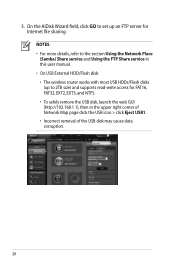
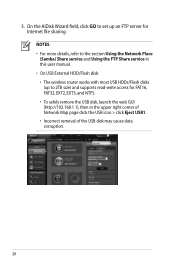
... for FAT16, FAT32, EXT2, EXT3, and NTFS. • To safely remove the USB disk, launch the web GUI (http://192.168.1.1), then in this user manual. • On USB External HDD/Flash disk: • The wireless router works with most USB HDDs/Flash disks (up an FTP server for Internet file sharing.
User Manual - Page 27
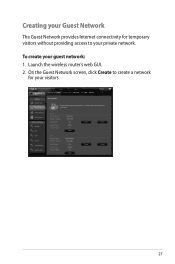
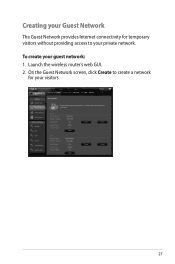
Creating your Guest Network
The Guest Network provides Internet connectivity for your visitors.
27 To create your private network. On the Guest Network screen, click Create to create a network
for temporary visitors without providing access to your guest network: 1. Launch the wireless router's web GUI. 2.
User Manual - Page 28
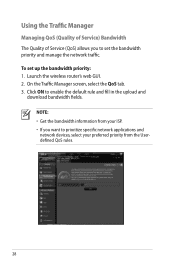
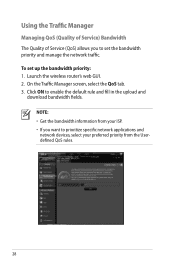
...) Bandwidth The Quality of Service (QoS) allows you want to enable the default rule and fill in the upload and
download bandwidth fields. Launch the wireless router's web GUI. 2. To set the bandwidth priority and manage the network traffic. On the Traffic Manager screen, select the QoS tab. 3.
User Manual - Page 37
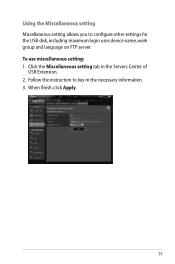
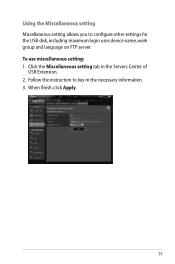
To use miscellaneous setting: 1. Follow the instruction to configure other settings for the USB disk, including maximum login user, device name, work group and language on FTP server. When finish, click Apply.
37 Click the Miscellaneous setting tab in the necessary information. 3. Using ...
User Manual - Page 46


..., you to get the router's IP address.
46 To launch the Device Discovery utility: • From your computer's desktop, click
Start > All Programs > ASUS Utility > RT-N66U Wireless Router > Device Discovery. Device Discovery
Device Discovery is disabled, run setup.exe from the bundled support
CD. • If Autorun is an ASUS WLAN utility...
User Manual - Page 47


... about three to set up your computer's desktop, click Start > All Programs > ASUS Utility RT-N66U Wireless Router > Firmware Restoration.
47 To launch the rescue mode and use the Firmware Restoration utility: ...Reset button when the Power LED at the rear panel and simultaneously
re-plug the wireless router into the power source. It uploads the firmware that failed during its firmware upgrading...
User Manual - Page 48


Normal firmware upgrades must be used on a working ASUS Wireless Router. Refer to Chapter 3: Configuring via the web GUI for more details.
48 NOTE: This is not a firmware upgrade utility and cannot be done through the web interface. 5. Specify a firmware file, then click Upload.
User Manual - Page 52


... router I still register it? Before registering, click Query to keep the original domain name, data transfer is no activity in the domain - ASUS DDNS Service
RT-N66U supports the ASUS DDNS service.When exchanging devices at the service center, if you have not updated the registered information in using your router. Frequently...

