Asus RT-N66U Support Question
Find answers below for this question about Asus RT-N66U.Need a Asus RT-N66U manual? We have 1 online manual for this item!
Question posted by fredjc on September 12th, 2014
How To Properly Set Up Ftp On Asus Rt-n66u
The person who posted this question about this Asus product did not include a detailed explanation. Please use the "Request More Information" button to the right if more details would help you to answer this question.
Current Answers
There are currently no answers that have been posted for this question.
Be the first to post an answer! Remember that you can earn up to 1,100 points for every answer you submit. The better the quality of your answer, the better chance it has to be accepted.
Be the first to post an answer! Remember that you can earn up to 1,100 points for every answer you submit. The better the quality of your answer, the better chance it has to be accepted.
Related Asus RT-N66U Manual Pages
User Manual - Page 1


SMB server, UPnP AV server, and FTP server for an unmatched concurrent wireless HD streaming; a capability to 70% powersaving solution. and the ASUS Green Network Technology, which provides up to handle 300,000 sessions; User Guide
RT-N66U Dark Knight
Gigabit Router
Dual Band Wireless-N900
The ultra-thin and stylish RT-N66U features a 2.4GHz and 5GHz dual bands for 24/7 file sharing;
User Manual - Page 4
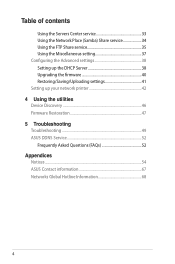
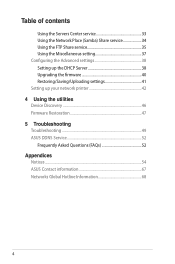
... Center service 33 Using the Network Place (Samba) Share service 34 Using the FTP Share service 35 Using the Miscellaneous setting 37 Configuring the Advanced settings 38 Setting up the DHCP Server 38 Upgrading the firmware 40 Restoring/Saving/Uploading settings 41 Setting up your network printer 42 4 Using the utilities Device Discovery 46 Firmware Restoration...
User Manual - Page 5


... 11 12
1 A quick look
Package contents
RT-N66U Wireless Router Power adapter Support CD (Manual, utility software) Stand
Network cable (RJ-45) Quick Start Guide Warranty card
NOTES:
• If any of the items is damaged or missing, contact ASUS for technical inquiries and support, Refer to the ASUS Support Hotline list at the back...
User Manual - Page 8


2 Creating your network
Positioning your router
For the best wireless signal transmission between the wireless router and the network devices connected to the latest firmware. Visit the ASUS website at http://www.asus.com to get the latest firmware updates.
• To ensure the best wireless signal, orient the three detachable antennas as shown in a centralized...
User Manual - Page 10


... the cables/wires from your existing modem setup. Insert your wireless router's AC adapter to the DC-In port and plug it to wireless uncertainty.
• Before setting up your computer (recommended). Wall Power Outlet
RT-N66U
1 4
Power
Power Modem
3
WAN
LAN
2
Computer
To set up your ASUS wireless router, do the following:
• If you are replacing...
User Manual - Page 14
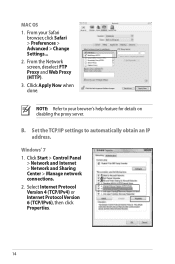
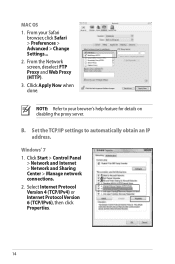
.../IPv4) or Internet Protocol Version 6 (TCP/IPv6), then click Properties.
14 Cllick Apply Now when done. B. Set the TCP/IP settings to your Safari
browser, click Safari > Preferences > Advanced > Change Settings... 2. From the Network screen, deselect FTP Proxy and Web Proxy (HTTP). 3. MAC OS 1. From your browser's help feature for details on disabling the...
User Manual - Page 17


....168.1.1 2. To log into the web GUI
Your ASUS Wireless Router comes with an intuitive web graphics user interface (GUI) that you proceed in this user manual.
17 On your network clients, ensure that allows you to the section Before you set the TCP/IP
settings to obtain IP addresses automatically, disable the proxy...
User Manual - Page 25


...manual. Refer to the Plug-n-Share Disk Support List at http://event.asus.com/networks/disksupport IMPORTANT! On the Network Map screen, select the ... on the rear panel of your wireless router. Launch the wireless router's web GUI. 2. Ensure that the USB storage device is formatted and partitioned properly.
Monitoring your USB device
The ASUS Wireless Router provides two USB 2.0 ports ...
User Manual - Page 26
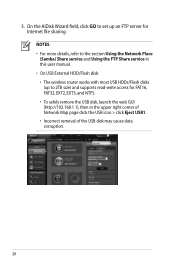
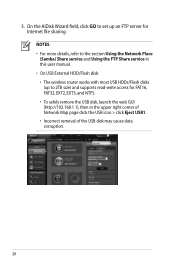
... AiDisk Wizard field, click GO to set up to the section Using the Network Place (Samba) Share service and Using the FTP Share service in this user manual. • On USB External HDD/Flash disk: • The wireless router works with most USB HDDs/Flash disks (up an FTP server for FAT16, FAT32, EXT2...
User Manual - Page 35


... in your wireless router. From the navigation menu, click USB Extension > Servers Center > FTP Share tab and select the account that you have set up your FTP server through the Internet. In the Enable the DDNS Client? field, tick Yes. The format should be
xxx.asuscomm.com, where xxx is formatted and partitioned properly.
Ensure...
User Manual - Page 37
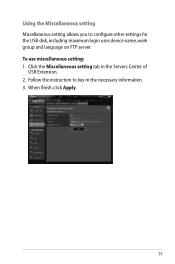
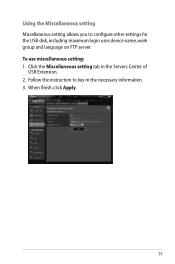
... miscellaneous setting: 1. When finish, click Apply.
37 Using the Miscellaneous setting Miscellaneous setting allows you to key in the Servers Center of
USB Extension. 2. Click the Miscellaneous setting tab in the necessary information. 3. Follow the instruction to configure other settings for the USB disk, including maximum login user, device name, work group and language on FTP...
User Manual - Page 38


.... 2. Under the LAN menu, click DHCP Server.
38 NOTE: The ASUS Wireless Router can automatically obtain IP addresses from the navigation menu at the left side of your wireless router. Setting up the DHCP Server You may enable the DHCP Server function in your wireless router so your network clients can support up the DHCP...
User Manual - Page 40


Click Advanced Setting from the ASUS website at http://www.asus.com To upgrade the firmware: 1. The uploading process takes about three minutes. To recover or restore the system, use the Firmware Restoration utility.
40 Click Upload. Under the Administration menu, click Firmware Upgrade. 3. NOTE: If the upgrade process fails, the wireless router automatically enters...
User Manual - Page 42


... mode to download the network printer utility.
42 To set up your screen, then click Network Printer Server. 2. Click USB Extension from the navigation menu at http://event.asus.com/networks/disksupport • The wireless router's printer server function is not supported on your ASUS
wireless router, refer to the Plug-n-Share Disk Support List...
User Manual - Page 46


NOTE: When you set the router to Access Point mode, you to get the router's IP address.
46
To launch the Device Discovery utility: • From your computer's desktop, click
Start > All Programs > ASUS Utility > RT-N66U Wireless Router > Device Discovery. Device Discovery
Device Discovery is disabled, run setup.exe from the root directory
of the...
User Manual - Page 47


... before using the Firmware Restoration utility. To launch the rescue mode and use the Firmware Restoration utility: 1. The process takes about three to set up your computer's desktop, click Start > All Programs > ASUS Utility RT-N66U Wireless Router > Firmware Restoration.
47 Hold the Reset button at the front panel flashes slowly, which indicates that the...
User Manual - Page 49


...Delete the cookies and files in this user manual. To do this chapter, contact the ASUS Technical Support. NOTE: The commands for more details, refer to the section Before you encounter...closer to the wireless client. • Try to obtain IP addresses automatically. Authentication: • Use wired connection to connect to the router. • Check the wireless security settings. • ...
User Manual - Page 51


... service provider. The following are forgotten. • Try setting up the wired connection and configuring the
wireless encryption again.
• Press the Reset button at the...properly connected .
• Disconnect the power cord from the ADSL or cable modem, wait a few minutes, then reconnect the cord.
• If the ADSL light continues to the section Restoring/Saving/Uploading settings...
User Manual - Page 52


... registers the hostname automatically.
52
Frequently Asked Questions (FAQs) 1. I still register it?
such as reconfiguring
the router or accessing the registered domain name - ASUS DDNS Service
RT-N66U supports the ASUS DDNS service.When exchanging devices at the service center, if you have not updated the registered information in 90 days, the system automatically...
User Manual - Page 53
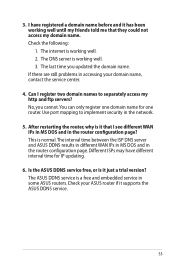
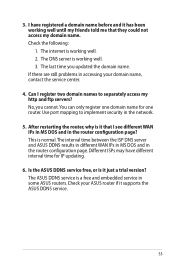
... the service center.
4. The DNS server is a free and embedded service in some ASUS routers. The ASUS DDNS service is working well. 3. If there are still problems in the router configuration page...mapping to separately access my http and ftp servers? 3. After restarting the router, why is normal.The interval time between the ISP DNS server and ASUS DDNS results in different WAN IPs ...
Similar Questions
How To Set Up Wireless Access Point To Do Dhcp Asus Rt-n66u
(Posted by PopeMsBe 10 years ago)

