Asus RT-N66U Support Question
Find answers below for this question about Asus RT-N66U.Need a Asus RT-N66U manual? We have 1 online manual for this item!
Question posted by pauange on September 24th, 2014
Cannot Connect Printer To Asus Router
The person who posted this question about this Asus product did not include a detailed explanation. Please use the "Request More Information" button to the right if more details would help you to answer this question.
Current Answers
There are currently no answers that have been posted for this question.
Be the first to post an answer! Remember that you can earn up to 1,100 points for every answer you submit. The better the quality of your answer, the better chance it has to be accepted.
Be the first to post an answer! Remember that you can earn up to 1,100 points for every answer you submit. The better the quality of your answer, the better chance it has to be accepted.
Related Asus RT-N66U Manual Pages
User Manual - Page 1


and the ASUS Green Network Technology, which provides up to handle 300,000 sessions; User Guide
RT-N66U Dark Knight
Gigabit Router
Dual Band Wireless-N900
The ultra-thin and stylish RT-N66U features a 2.4GHz and 5GHz dual bands for 24/7 file sharing; SMB server, UPnP AV server, and FTP server for an unmatched concurrent wireless HD streaming; a capability to 70% powersaving solution.
User Manual - Page 3


... QoS (Quality of contents
1 A quick look Package contents 5 Your wireless router 5
2 Creating your network Positioning your router 8 What you need 9 Setting up the wireless security settings 22 Managing your network clients 24 Monitoring your USB device 25 Creating your wireless router 10 Wired connection 10 Wireless connection 11 Mounting to automatically obtain an IP address 14...
User Manual - Page 5


1 A quick look
Package contents
RT-N66U Wireless Router Power adapter Support CD (Manual, utility software) Stand
Network cable (RJ-45) Quick Start Guide Warranty card
NOTES:
• If any of the items is damaged or missing, contact ASUS for technical inquiries and support, Refer to the ASUS Support Hotline list at the back of this user manual...
User Manual - Page 6


...router to a power source.
7 Power button Press this port to a wide area network (WAN).
4 2.4GHz LED / 5GHz LED Off: No 2.4GHz or 5GHz signal. Insert your iPad's USB cable into one of these ports to establish LAN connection....
12 WPS button This button launches the WPS Wizard.
O n: Has physical connection to power on or off the stystem. On: Wireless system is ...
User Manual - Page 8


Visit the ASUS website at http://www.asus.com to the latest firmware. 2 Creating your network
Positioning your router
For the best wireless signal transmission between the wireless router and the network devices connected to it, ensure that you:
• Place the wireless router in a centralized area for a maximum wireless coverage for the network devices.
• Keep the device away from...
User Manual - Page 9


... WLAN adapters, you will be used to the network.
• With its dual band technology, your wireless router supports 2.4GHz and 5GHz wireless signals simultaneously. What you need
To set up your network, you need one computer with dual band IEEE...you may install an IEEE 802.11a/b/g/n WLAN adapter to your computer to connect to connect the network devices should not exceed 100 meters.
User Manual - Page 10


.../wires from your existing modem setup. Wall Power Outlet
RT-N66U
1 4
Power
Power Modem
3
WAN
LAN
2
Computer
To set up your ASUS wireless router, do the following:
• If you are replacing an existing router, disconnect it as well.
• Reboot your computer (recommended). Wired connection
NOTE: Your wireless router has an integrated auto-crossover function, so use either...
User Manual - Page 11


...
2 1
To set up your computer.
11 Install an IEEE 802.11a/b/g/n WLAN adapter on your wireless router via wired connection: 1.
Insert your modem's AC adapter to the DC-In port and plug it
to your wireless router's WAN port.
4. Insert your modem's AC adapter to the DC-In port and plug it to a power outlet...
User Manual - Page 12


NOTES: • For details on connecting to a wireless network, refer to the
WLAN adapter's user manual. • To set up the security settings for your network, refer to the wireless
router's mounting holes.
12
Mounting to the stand
To mount to the stand: • Align and insert the stand's mounting hooks to the
section Setting up the wireless security settings in this user manual.
User Manual - Page 13


... enabled. Click Tools > Internet options
> Connections tab > LAN settings.
3. From the Local Area Network (LAN) Settings screen, untick Use a proxy server for your LAN.
4. Click OK when done.
13 Windows® 7 1. Click Start > Internet Explorer
to launch the browser. 2. Before you proceed
NOTE: Before configuring your wireless router, do the steps described in...
User Manual - Page 17


... Chrome. On the login page, key in the wireless router's default IP address: 192.168.1.1 2. To log into the web GUI
Your ASUS Wireless Router comes with an intuitive web graphics user interface (GUI... disable the proxy server settings, disable the dial-up settings, and cancel the dial-up connection. • For more details, refer to easily configure its various features through a web browser...
User Manual - Page 25


... more details, refer to the section Using AiDisk for connecting USB devices such as a USB storage device and USB printer, to allow other network clients to access the USB... port on the rear panel of your wireless router. Launch the wireless router's web GUI. 2. NOTE: To use this user manual. Monitoring your USB device
The ASUS Wireless Router provides two USB 2.0 ports for sharing ...
User Manual - Page 42


Click USB Extension from the navigation menu at http://event.asus.com/networks/disksupport • The wireless router's printer server function is compatible with your ASUS
wireless router, refer to download the network printer utility.
42 To set up your USB Printer: 1. in the ASUS EZ printer sharing mode to the Plug-n-Share Disk Support List at the left side of your...
User Manual - Page 46


...8226; Install the wireless router's utilities from the bundled support
CD. • If Autorun is an ASUS WLAN utility that detects an ASUS wireless router device, and enables you need to use Device Discovery to configure the device. To launch the Device Discovery utility: • From your computer's desktop, click
Start > All Programs > ASUS Utility > RT-N66U Wireless Router > Device Discovery...
User Manual - Page 47


... launch the rescue mode and use the Firmware Restoration utility: 1. The process takes about three to set up your computer's desktop, click Start > All Programs > ASUS Utility RT-N66U Wireless Router > Firmware Restoration.
47
User Manual - Page 49


... button at the rear panel for deleting cookies and files vary with the router. 5 Troubleshooting
NOTE: If you proceed in your web browser, then click Tools > Internet
Options... 2. Under Temporary Internet files, click Delete Cookies... The client cannot establish a wireless connection with the web browser.
• Disable the proxy server settings, cancel the...
User Manual - Page 50


... the
wireless router. • Check if the WAN LED on the wireless router is ON. • Check the wireless encryption settings. • Check if the computer can get the IP address (via wireless LAN adapter. • Move the router closer to the wireless client. • Check whether the wireless adapter is connected to the correct
wireless router. • Check whether the wireless channel...
User Manual - Page 51


...Mask: 255.255.255.0
DNS Server 1: 192.168.1.1
DNS Server 2: (Blank)
SSID:
ASUS
51
the Router is not possible - How to restore the system to its default settings?
• Press ...• Try setting up the wired connection and configuring the
wireless encryption again.
• Press the Reset button at the rear panel of the wireless router for more than five seconds. If...
User Manual - Page 52


... be lost or registered by others ? Frequently Asked Questions (FAQs) 1. I still register it? ASUS DDNS Service
RT-N66U supports the ASUS DDNS service.When exchanging devices at the service center, if you can still register the ASUS DDNS service for your local service center for the router I bought six months ago. Can I did not register the...
User Manual - Page 53
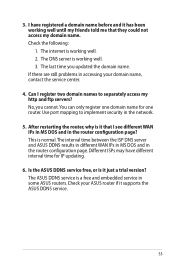
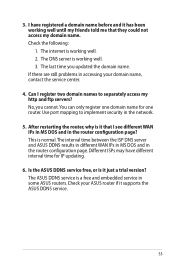
...my friends told me that I have different interval time for one router. I see different WAN IPs in MS DOS and in accessing your ASUS router if it just a trial version? Check the following:
1. Different...normal.The interval time between the ISP DNS server and ASUS DDNS results in different WAN IPs in MS DOS and in some ASUS routers. You can only register one domain name for IP updating...
Similar Questions
Enabling Wireless Access Internet
i can log on by wifi but can´t connect internet in wireless option but if i switch to etherne...
i can log on by wifi but can´t connect internet in wireless option but if i switch to etherne...
(Posted by itjocke 11 years ago)

