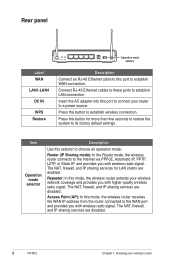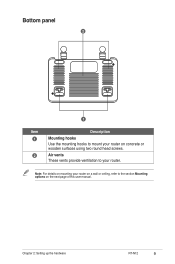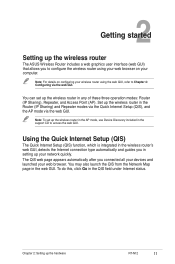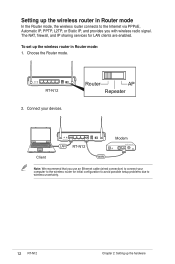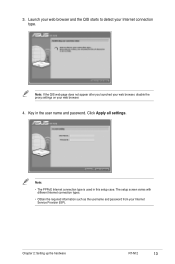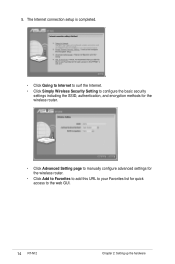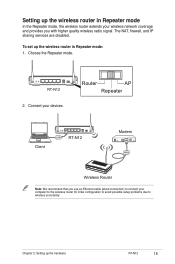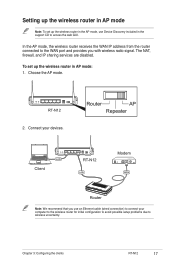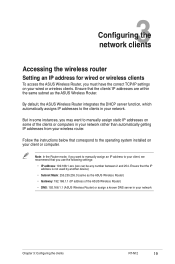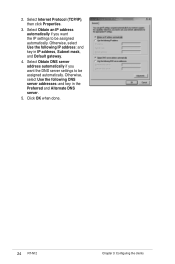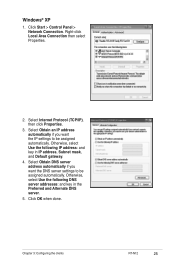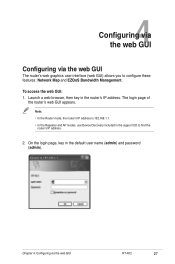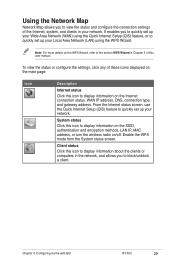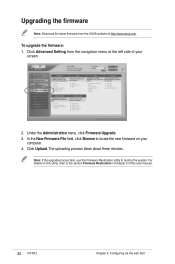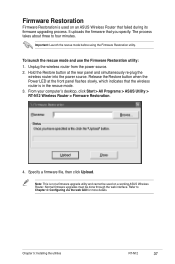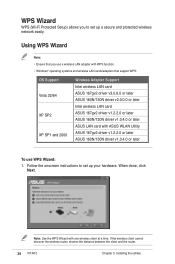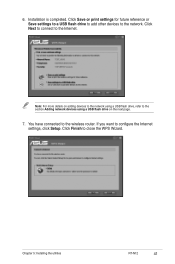Asus RT-N12 Support Question
Find answers below for this question about Asus RT-N12.Need a Asus RT-N12 manual? We have 1 online manual for this item!
Question posted by allysbarbi on August 12th, 2014
How To Use Setup Tomato On Rt-n12
The person who posted this question about this Asus product did not include a detailed explanation. Please use the "Request More Information" button to the right if more details would help you to answer this question.
Current Answers
Related Asus RT-N12 Manual Pages
Similar Questions
How Can Possible ? Tipilink Router To Asus Rt-n12 Range Extender
How can possible ?Tipilink router to Asus rt-n12 range extender without long distance not connected ...
How can possible ?Tipilink router to Asus rt-n12 range extender without long distance not connected ...
(Posted by kismat106 8 years ago)
Filtering By Mac Address With Repeater Connected To Asus Rt-n12 In Router Mode
I have two RT-N12 units, one is set to repeater mode to extend the reach of the signal. I want to be...
I have two RT-N12 units, one is set to repeater mode to extend the reach of the signal. I want to be...
(Posted by grogers9 11 years ago)