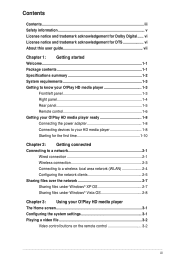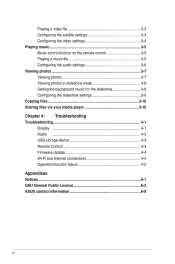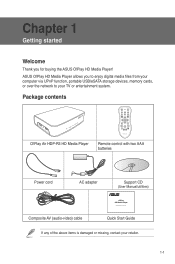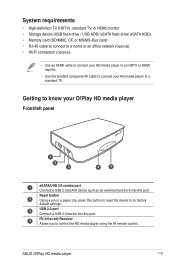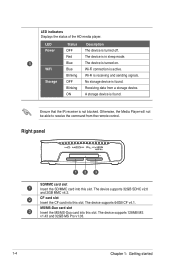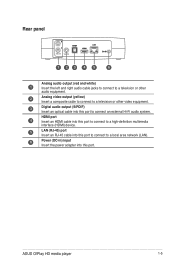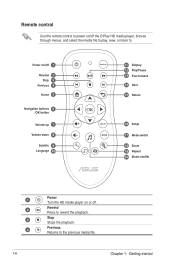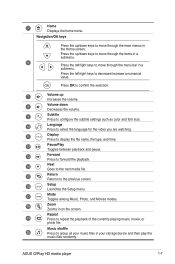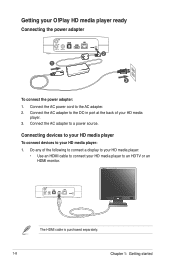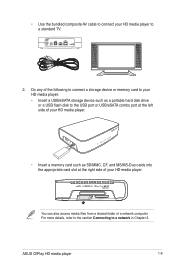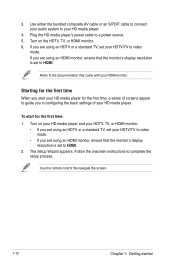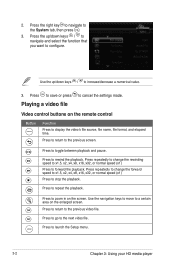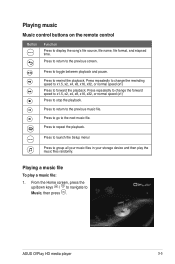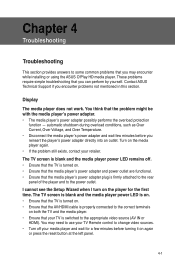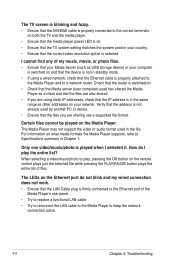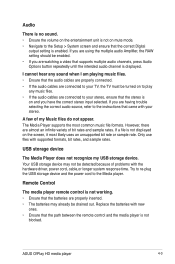Asus OPlay Air Support Question
Find answers below for this question about Asus OPlay Air.Need a Asus OPlay Air manual? We have 1 online manual for this item!
Question posted by Staceyseger on September 4th, 2013
What Do You Do If You've Lost The Remote To The Oplay Air?
The person who posted this question about this Asus product did not include a detailed explanation. Please use the "Request More Information" button to the right if more details would help you to answer this question.
Current Answers
Related Asus OPlay Air Manual Pages
Similar Questions
Can Someone In Mumbai Do The Connection For Oplay Tv Pro Smart Tv Set Top Box Fo
(Posted by cliffordsouza 8 years ago)
Cant Play Video From My Usb.
hello,i have an asus tf 600t ,when i connect my usb ,I only can play music but i cant play the video...
hello,i have an asus tf 600t ,when i connect my usb ,I only can play music but i cant play the video...
(Posted by elyoyo07 10 years ago)
Lost The Remote For The O Play Air Hdp-r3/1a And Want To Know Where To Get Anoth
(Posted by shafiqhai 10 years ago)
Low Volume Output From My Oplay Mini Plus
The volume output from my Oplay Mini Plus is very low despite increasing it to the maximum (31 point...
The volume output from my Oplay Mini Plus is very low despite increasing it to the maximum (31 point...
(Posted by kmukundan 11 years ago)
No Picture From Device
after a few minutes of use the screen become black like the device is switched off , but the blue li...
after a few minutes of use the screen become black like the device is switched off , but the blue li...
(Posted by gadim 11 years ago)