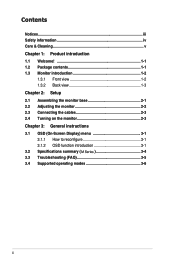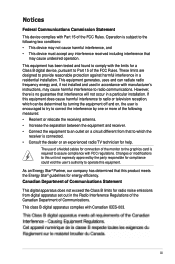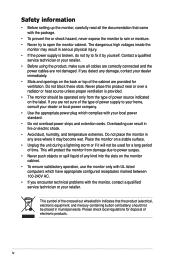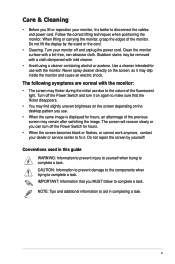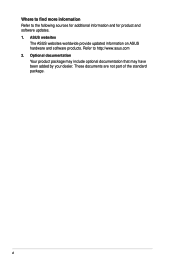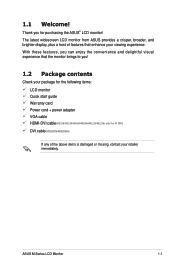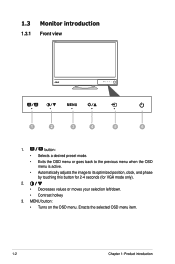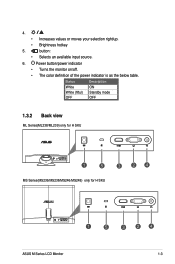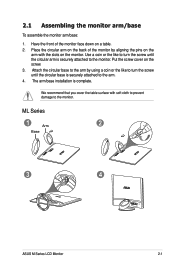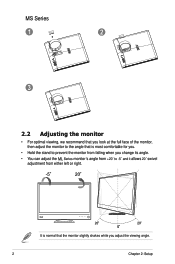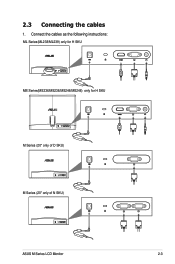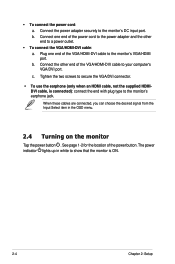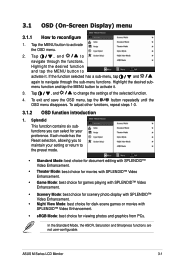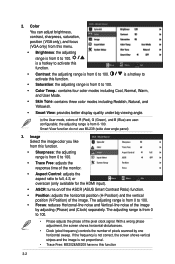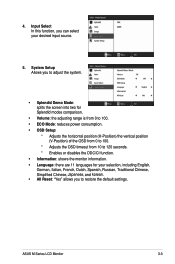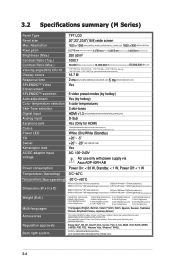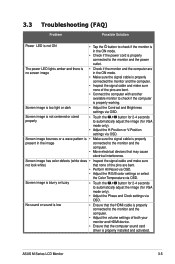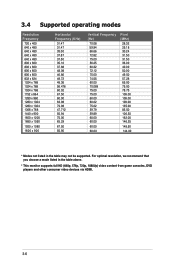Asus MS238H Support Question
Find answers below for this question about Asus MS238H.Need a Asus MS238H manual? We have 1 online manual for this item!
Question posted by Alisib94 on December 3rd, 2017
Hi I Need Asus Ms238h Frimware Or Bios To Update
Current Answers
Answer #1: Posted by BusterDoogen on December 3rd, 2017 1:48 PM
I hope this is helpful to you!
Please respond to my effort to provide you with the best possible solution by using the "Acceptable Solution" and/or the "Helpful" buttons when the answer has proven to be helpful. Please feel free to submit further info for your question, if a solution was not provided. I appreciate the opportunity to serve you!
Related Asus MS238H Manual Pages
Similar Questions
I need to desk mount my monitor model: ASUS MS236H on my desk. how to do that please?