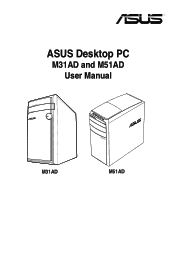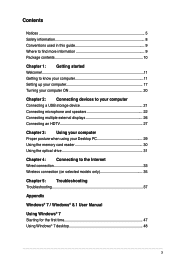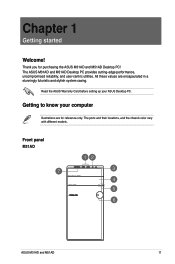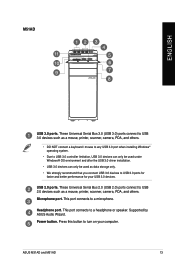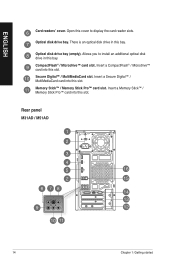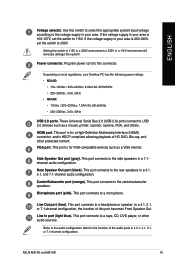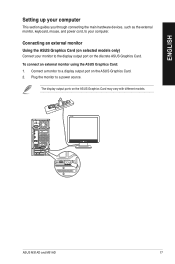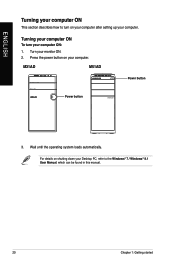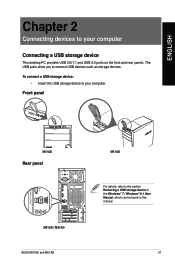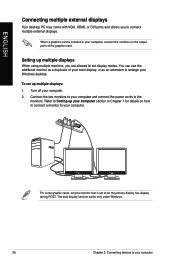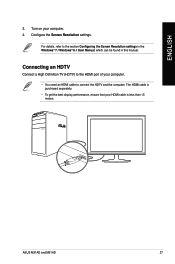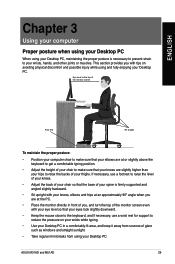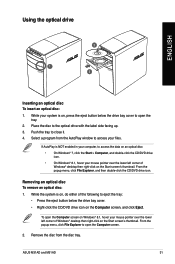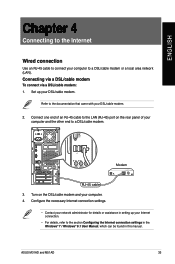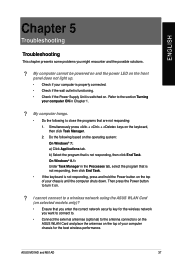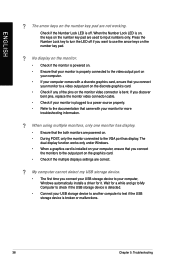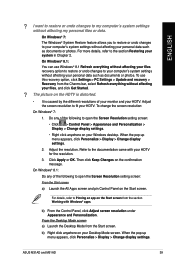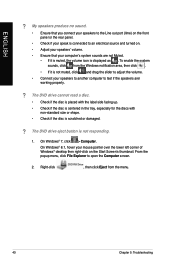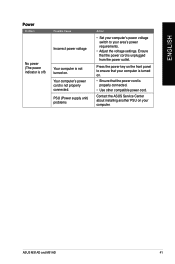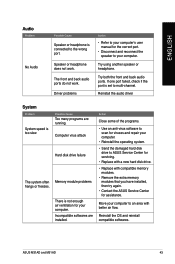Asus M51AD Support Question
Find answers below for this question about Asus M51AD.Need a Asus M51AD manual? We have 1 online manual for this item!
Question posted by Dtrapp84 on June 14th, 2014
No Video
There is no video displaying on my computer when I turn it on. It is a new computer and the monitor works on all other computers.
Current Answers
Related Asus M51AD Manual Pages
Similar Questions
Front Panel Connectors Need Help Asap
I have the motherboard from this pc and i put it in a new build. I cant find the user manual so i ca...
I have the motherboard from this pc and i put it in a new build. I cant find the user manual so i ca...
(Posted by brianfilasky12 7 years ago)
Replace Cmos Battery
Our CMOS battery is discharged , I want to replace new CMOS Battery.But I unable to replace new cmos...
Our CMOS battery is discharged , I want to replace new CMOS Battery.But I unable to replace new cmos...
(Posted by santhoshkumark77 8 years ago)
Weird Video Issue??
ET2012E All-in-one Touchsreen running Win7/64 bit. It constantly pushes video to the external video ...
ET2012E All-in-one Touchsreen running Win7/64 bit. It constantly pushes video to the external video ...
(Posted by klarmour 10 years ago)
Hdmi Stopped Working On Asus Cm6630
For a couple of days I noticed that loading of programs was becoming sluggish, even with a 500MB SSD...
For a couple of days I noticed that loading of programs was becoming sluggish, even with a 500MB SSD...
(Posted by bca 10 years ago)