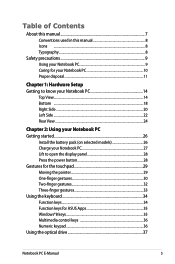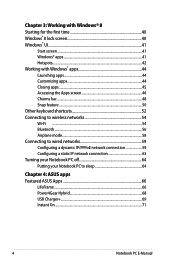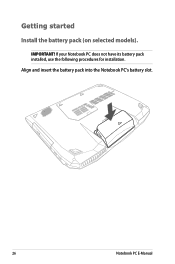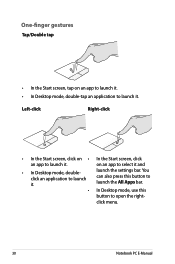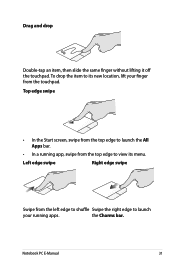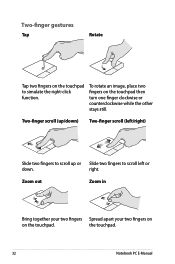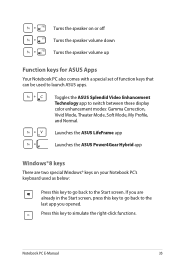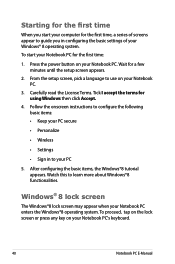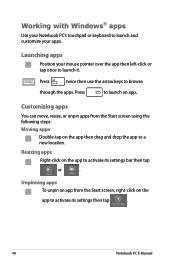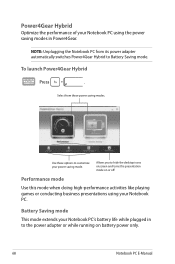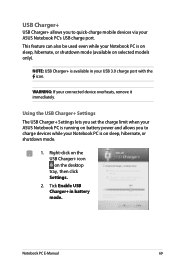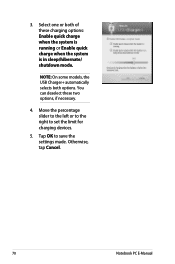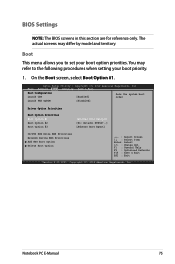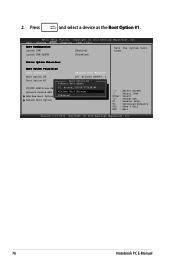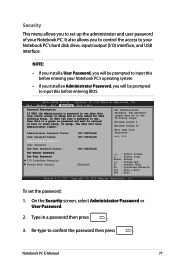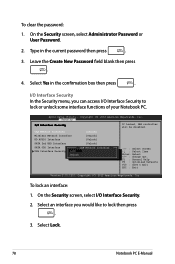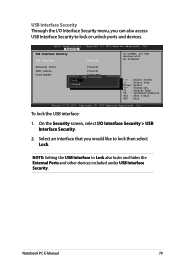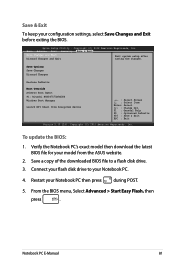Asus G750JW Support Question
Find answers below for this question about Asus G750JW.Need a Asus G750JW manual? We have 1 online manual for this item!
Question posted by Kasian27 on March 21st, 2014
How To Left Aptio Setup Utility And Start My Laptop Correctly
Hello! I am stuck at Aptio Setup Utility... I tried different thing I read in intetnet but nothing really work... Tried CTRL+ window, restore default, F9 loaf optimized default, plug unplug the charger/ batterie... I m stuck. However a few times I could get out off I got stuck at recovery whatever I choose to do after I m stuck again and I should restart. Please help me to get out of it.
Supporting Image
You can click the image below to enlargeCurrent Answers
Related Asus G750JW Manual Pages
Similar Questions
G750js Service Manual
Hi, I am searching serv. manual for ASUS G750JS serie. If somebody have some info about this, please...
Hi, I am searching serv. manual for ASUS G750JS serie. If somebody have some info about this, please...
(Posted by jgat 9 years ago)
Aptio Setup Utility Screen Locked
I recently purchased an AsusX551CA laptop and Windows 8 booted up ok. when I tried to update to 8.1 ...
I recently purchased an AsusX551CA laptop and Windows 8 booted up ok. when I tried to update to 8.1 ...
(Posted by frostf55 10 years ago)
Need Restore Aptio Setup Utility (bios?)
Where can I get Aptio Setup Utility v. 2.12.1226 to restore the one damaged in my R704A RH51?
Where can I get Aptio Setup Utility v. 2.12.1226 to restore the one damaged in my R704A RH51?
(Posted by borodkins 10 years ago)
Aptio Setup Utility Problem
Hello, I have a Asus Zenbook UX31A that came with Windows 7. Everything was working fine then sudden...
Hello, I have a Asus Zenbook UX31A that came with Windows 7. Everything was working fine then sudden...
(Posted by Anonymous-121765 10 years ago)
Aptio Setup Utility
I have a asus laptop I can't get it off the aptio setup utility screen I push exit but it come right...
I have a asus laptop I can't get it off the aptio setup utility screen I push exit but it come right...
(Posted by Acewilson188 11 years ago)