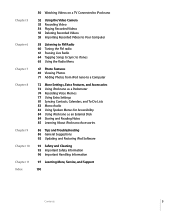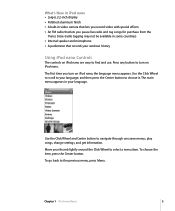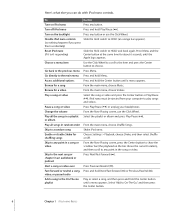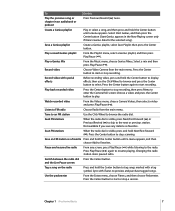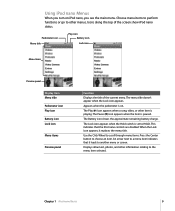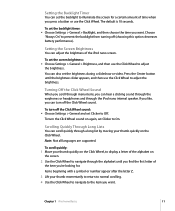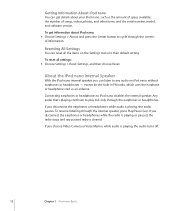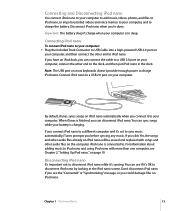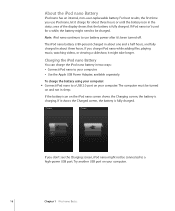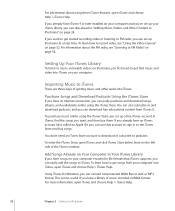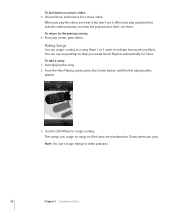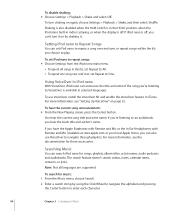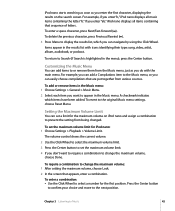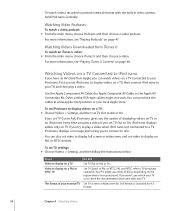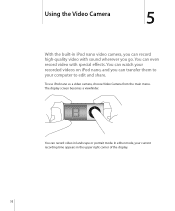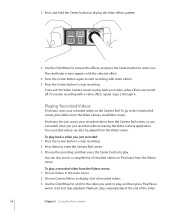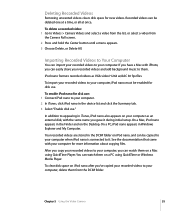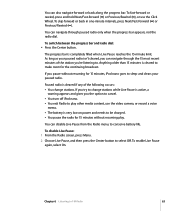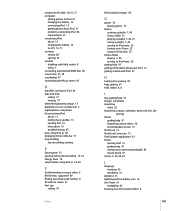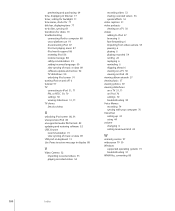Apple MC034LL/A Support Question
Find answers below for this question about Apple MC034LL/A - iPod Nano 8 GB.Need a Apple MC034LL/A manual? We have 1 online manual for this item!
Question posted by worstblackrose on February 10th, 2011
How Can I Fix My Ipod When It's Frozen On The Video Camera Screen?
Current Answers
Answer #1: Posted by TotallyAdorable on June 29th, 2011 10:07 AM
2. Press and hold the Menu and Center (Select) buttons simultaneously until the Apple logo appears, about 6 to 8 seconds. You may need to repeat this step.
Tip: If you are having difficulty resetting your iPod, set it on a flat surface. Make sure the finger pressing the Select button is not touching any part of the click wheel. Also make sure that you are pressing the Menu button toward the outside of the click wheel, and not near the center.
If the above steps did not work, try connecting iPod to a power adapter and plug the power adapter into an electrical outlet, or connect iPod to your computer. Make sure the computer is turned on and isn't set to go to sleep. Try resetting the iPod while it is connected to power.
Related Apple MC034LL/A Manual Pages
Similar Questions
Is there any other way to connect my iPod to my iMac 2011?
How do I reformat my ipod nano to Windows settings?
my devices not shawInga the music list