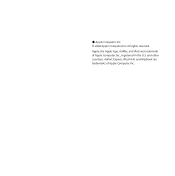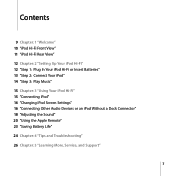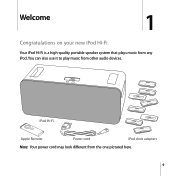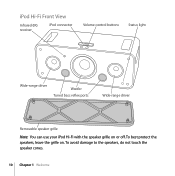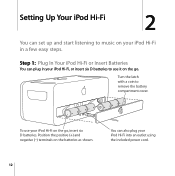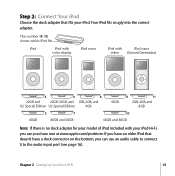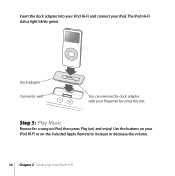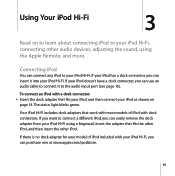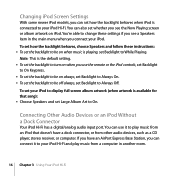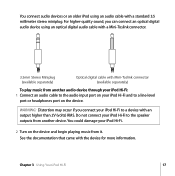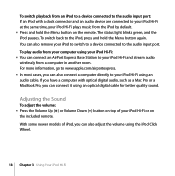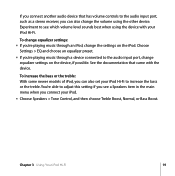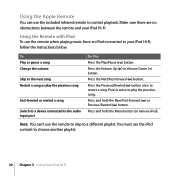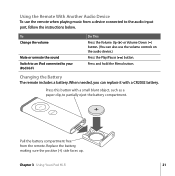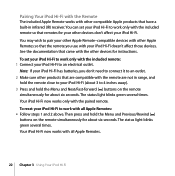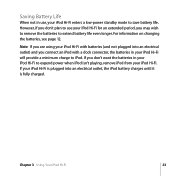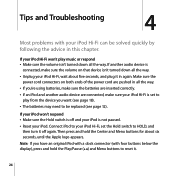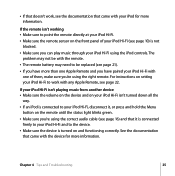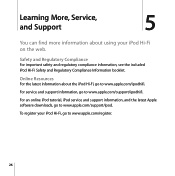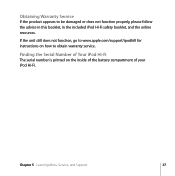Apple M9867LLA Support Question
Find answers below for this question about Apple M9867LLA - Hi-Fi Home Stereo.Need a Apple M9867LLA manual? We have 1 online manual for this item!
Question posted by Thomasj6084 on April 20th, 2014
Docking Piece Broke, Is It Repairable
Current Answers
Answer #1: Posted by BusterDoogen on April 20th, 2014 4:05 PM
I hope this is helpful to you!
Please respond to my effort to provide you with the best possible solution by using the "Acceptable Solution" and/or the "Helpful" buttons when the answer has proven to be helpful. Please feel free to submit further info for your question, if a solution was not provided. I appreciate the opportunity to serve you!
Related Apple M9867LLA Manual Pages
Similar Questions
The remote for the above dock only works the volume and cannot pause/ stop or change tracks. Is this...