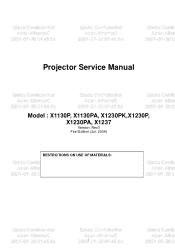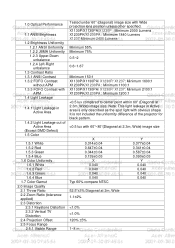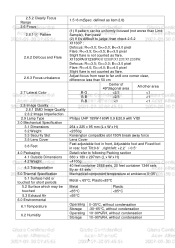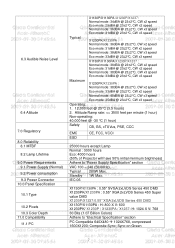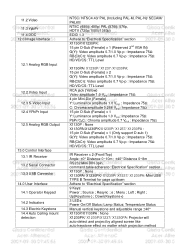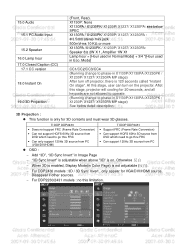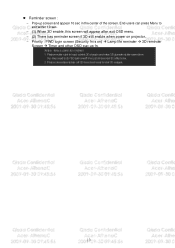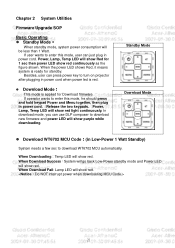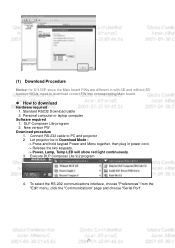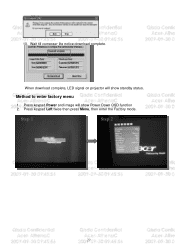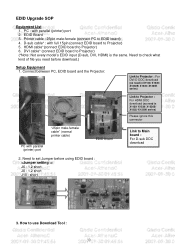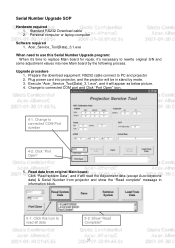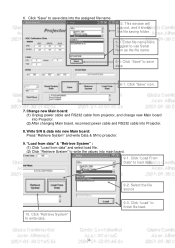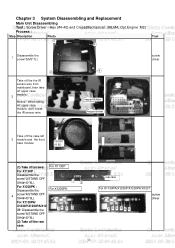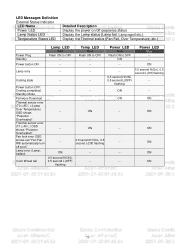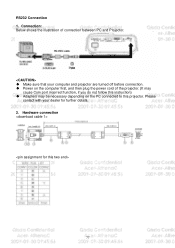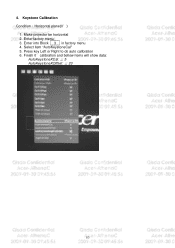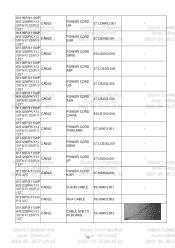Acer X1130P Support Question
Find answers below for this question about Acer X1130P.Need a Acer X1130P manual? We have 1 online manual for this item!
Question posted by tembojoshua080 on January 5th, 2023
How To Clean 1130p Filter
Current Answers
Answer #1: Posted by SonuKumar on January 5th, 2023 9:12 PM
Please respond to my effort to provide you with the best possible solution by using the "Acceptable Solution" and/or the "Helpful" buttons when the answer has proven to be helpful.
Regards,
Sonu
Your search handyman for all e-support needs!!
Answer #2: Posted by jeevant23 on January 23rd, 2023 11:37 PM
- Locate the filter: The location of the filter may vary depending on the design of the device. It may be located in the back, side or bottom of the device. Refer to the user manual for specific instructions on how to access the filter.
- Remove the filter: Carefully remove the filter from its housing. Be sure to note the direction of the filter for proper reassembly.
- Clean the filter: Depending on the type of filter, you may be able to rinse it off with water or vacuum it to remove dirt and debris. If the filter is very dirty or clogged, it may need to be replaced.
- Dry the filter: If you have rinsed the filter, make sure to dry it thoroughly before reinstalling it.
- Reinstall the filter: Carefully place the filter back into its housing, making sure that it is properly aligned and seated.
It is important to follow the manufacturer's instructions for cleaning and maintaining your filter, as different filters may have specific cleaning requirements. Additionally, it's important to check the filter regularly and replace it when needed.
It's also important to note that if the device is still not working as expected after cleaning the filter, it might be a good idea to get it inspected by a professional.
Answer #3: Posted by khamdi182 on January 31st, 2023 5:00 AM
- Turn off the projector and unplug it.
- Locate the filter, which is usually located on the bottom or back of the projector.
- Open the filter compartment by removing any screws or pressing any release buttons.
- Remove the filter and gently shake off any dust or debris.
- Use a soft brush or compressed air to remove any remaining dust or debris from the filter.
- Clean the filter with a soft, damp cloth, if necessary.
- Reinstall the filter and close the filter compartment.
- Plug in the projector and turn it on.
If your Acer X1130P projector is overheating, it's possible that the filter is clogged or the projector's ventilation is blocked. Cleaning the filter should help improve the airflow and reduce overheating. However, if the overheating continues, you may need to have the projector serviced by a professional.