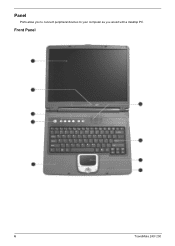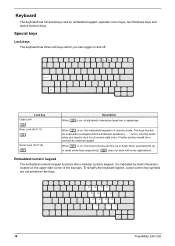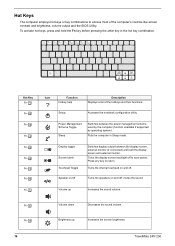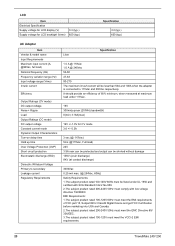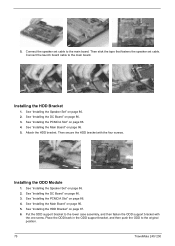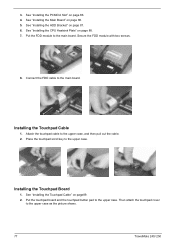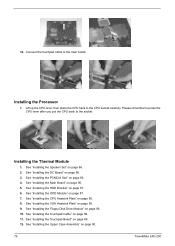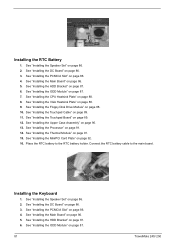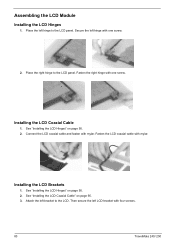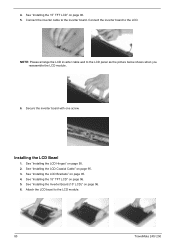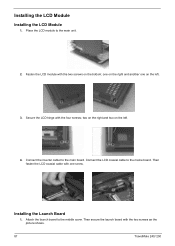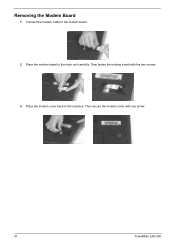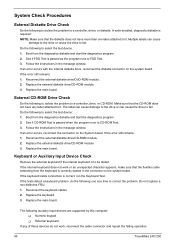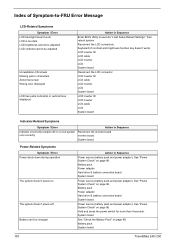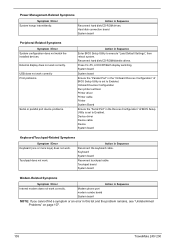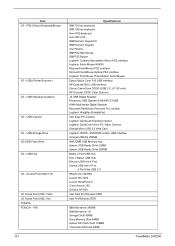Acer TravelMate 250 Support Question
Find answers below for this question about Acer TravelMate 250.Need a Acer TravelMate 250 manual? We have 4 online manuals for this item!
Question posted by dancalskye on July 11th, 2012
Wireless Connection For My Laptop
My aver travelmate 250 us not showing any wireless connection anywhere do I need to purchase a wireless card and have it out inside?
Current Answers
Answer #1: Posted by FullWolfMoon on July 11th, 2012 3:56 PM
In order to connect to a wireless connection via WiFi, you need to have an internet connection nearby, either in a public place that has free WiFi like a coffee shop, many hotel chains, some stores, etc. Or a home internet service. If you're at a hotel or public place, you can ask someone who works there for their information, although it doesn't sound as if you are a nearby wireless connection. If you have a home internet and are at home, you will need a wireless router in order to connect wireless devices to your home internet. Once you have a router and set it up, you should be able to connect any wireless deives over WiFi, such as phones, tablets, netbooks, laptops, etc. You should easily be able to add them as long as you remember the router password you have or create. You shouldn't need to add a card or anything to your laptop. It should already be ready to discover nearby potential wireless connections.
Answer #2: Posted by FullWolfMoon on July 11th, 2012 3:56 PM
In order to connect to a wireless connection via WiFi, you need to have an internet connection nearby, either in a public place that has free WiFi like a coffee shop, many hotel chains, some stores, etc. Or a home internet service. If you're at a hotel or public place, you can ask someone who works there for their information, although it doesn't sound as if you are a nearby wireless connection. If you have a home internet and are at home, you will need a wireless router in order to connect wireless devices to your home internet. Once you have a router and set it up, you should be able to connect any wireless deives over WiFi, such as phones, tablets, netbooks, laptops, etc. You should easily be able to add them as long as you remember the router password you have or create. You shouldn't need to add a card or anything to your laptop. It should already be ready to discover nearby potential wireless connections.
Related Acer TravelMate 250 Manual Pages
Similar Questions
Acer Aspire 5251-1245 Does Not Dectect Wireless Card
(Posted by thecjim 10 years ago)
Wireless Adaptor Antenna Connectors
I have fitted an Intel Wireless Module to my Acer 2501LC. Fits perfectly in the provided socket but ...
I have fitted an Intel Wireless Module to my Acer 2501LC. Fits perfectly in the provided socket but ...
(Posted by northcom 10 years ago)
I Want A Wireless(wi_fi) Driver For My Acer Travelmate 250 Laptop For Windows 7
(Posted by ebisrat 11 years ago)
Laptop Failing To Power From New Battery
laptop failing to power from new battery
laptop failing to power from new battery
(Posted by moyofrank19 11 years ago)
Wireless Card Replacement
how do i replace a wireless card for the acer aspire 5735z?
how do i replace a wireless card for the acer aspire 5735z?
(Posted by velmaymaxwell 12 years ago)