Acer S200HL Support Question
Find answers below for this question about Acer S200HL.Need a Acer S200HL manual? We have 1 online manual for this item!
Question posted by law43236 on April 1st, 2013
Stand Arm Into Base Backwards, Help!
I put the stamd arm into the base backwards and cannot separate them. Can I use it as is? Or must I get replacement parts? Or can I use some other kind of monitor stand?
Current Answers
There are currently no answers that have been posted for this question.
Be the first to post an answer! Remember that you can earn up to 1,100 points for every answer you submit. The better the quality of your answer, the better chance it has to be accepted.
Be the first to post an answer! Remember that you can earn up to 1,100 points for every answer you submit. The better the quality of your answer, the better chance it has to be accepted.
Related Acer S200HL Manual Pages
User Manual - Page 2
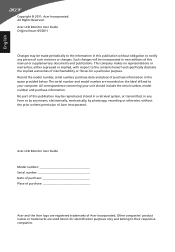
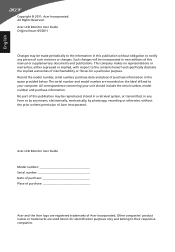
.... The serial number and model number are used herein for a particular purpose. All correspondence concerning your computer. Acer LCD Monitor User Guide
Model number Serial number Date of... recorded on the label affixed to the information in the space provided below. No part of merchantability or fitness for identification purposes only and belong to notify any means, ...
User Manual - Page 3
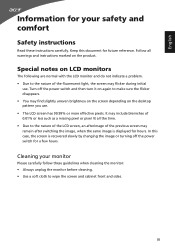
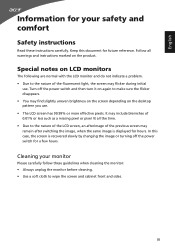
... to wipe the screen and cabinet front and sides. Cleaning your safety and comfort
Safety instructions
Read these guidelines when cleaning the monitor: • Always unplug the monitor before cleaning. • Use a soft cloth to the nature of the LCD screen, an afterimage of the previous screen may remain after switching the image...
User Manual - Page 4


...HP-A0301R3 (S200HL Model) Manufacture : Delta Electronics Inc., Model: ADP-30MH B (S200HL Model)
Using electrical power
• This product should never be blocked by placing the product on an unstable cart, stand or table....8226; Never push objects of any kind into this product through cabinet slots as they may touch dangerous voltage points or short-out parts that the power outlet you plug the...
User Manual - Page 6
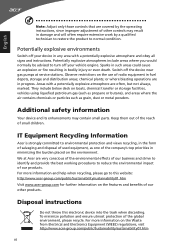
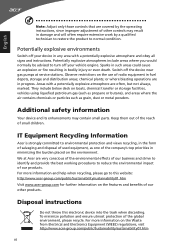
... on boats, chemical transfer or storage facilities, vehicles using liquefied petroleum gas (such as propane or butane),...features and benefits of our other controls may contain small parts. Areas with a potentially explosive atmosphere and obey all signs...public/Sustainability/sustainability01.htm
vi For more information and help when recycling, please go to normal condition. Potentially...
User Manual - Page 7
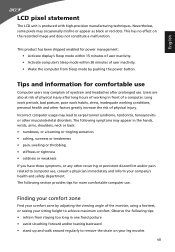
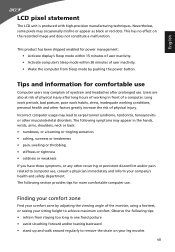
... of a computer. Incorrect computer usage may appear in the hands, wrists, arms, shoulders, neck or back: • numbness, or a burning or tingling...risk of the monitor, using a footrest, or raising your comfort zone by pushing the power... avoid slouching forward and/or leaning backward • stand up and walk around regularly to computer use .
English
LCD pixel statement
The ...
User Manual - Page 8
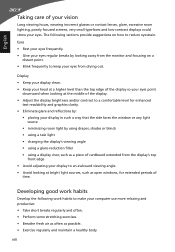
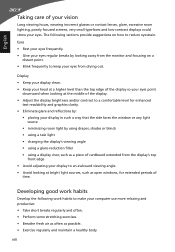
... Keep your head at a higher level than the top edge of the display so your computer use more relaxing and productive: • Take short breaks regularly and often. • Perform some ... focused screens, very small typefaces and low-contrast displays could stress your eyes from the monitor and focusing on how to reduce eyestrain. Developing good work habits
Develop the following sections ...
User Manual - Page 9
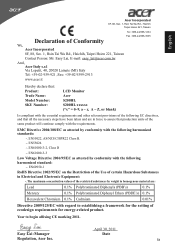
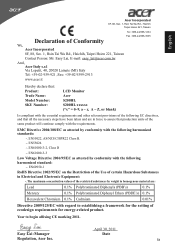
...-1
RoHS Directive 2002/95/EC on the Restriction of the Use of certain Hazardous Substances in force to assure that production units...,Fax: +39-02 9399-2913
www.acer.it
Hereby declare that: Product: Trade Name: Model Number: SKU Number:
LCD Monitor Acer S200HL S200HL xxxxxx ("x" = 0~9, a ~ z, A ~ Z, or blank)
Is compliant with the essential requirements and other relevant provisions of...
User Manual - Page 10


...Tel : 254-298-4000 Fax : 254-298-4147
www.acer.com
Federal Communications Commission Declaration of Conformity
This device complies with Part 15 of Responsible Party: Contact Person: Phone No.: Fax No.:
LCD Monitor S200HL S200HL xxxxxx ("x" = 0~9, a ~ z, A ~ Z or Blank) Acer America Corporation 333 West San Carlos St. A.
Operation is subject to the following local...
User Manual - Page 11
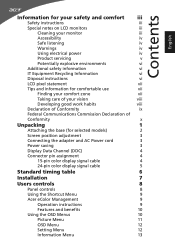
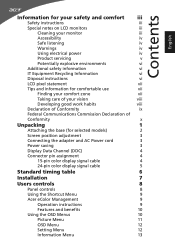
...iii
Special notes on LCD monitors
iii
Cleaning your monitor
iii
Accessibility
iv
Safe listening
iv
Warnings
iv
Using electrical power
iv
Product ...use
vii
Finding your comfort zone
vii
Taking care of your vision
viii
Developing good work habits
viii
Declaration of Conformity
ix
Federal Communications Commission Declaration of
Conformity
x
Unpacking
1
Attaching the base...
User Manual - Page 13


English
Unpacking
Please check that the following items are present when you unpack the box, and save the packing materials in case you need to ship or transport the monitor in the future.
LCD monitor
User guide
Quick start guide
D-sub cable
DVI cable (Optional)
AC Power cord
AC Adapter
1
User Manual - Page 14
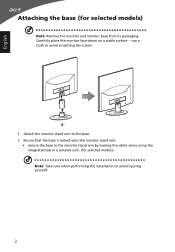
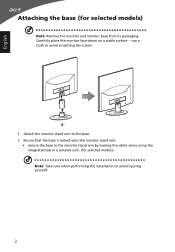
... to avoid scratching the screen.
1 Attach the monitor stand arm to the base. 2 Ensure that the base is locked onto the monitor stand arm.
• Secure the base to avoid injuring yourself.
2 English
Attaching the base (for selected models) Note: Take care when performing the installation to the monitor stand arm by turning the white screw using the integrated tab or a suitable coin. (for...
User Manual - Page 15
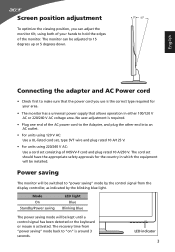
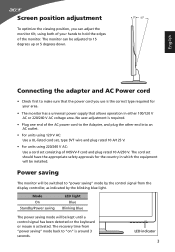
... to "on" is activated.
LED indicator 3
The recovery time from the display controller, as indicated by the blinking blue light.
The monitor can adjust the monitor tilt, using 220/240 V AC: Use a cord set should have the appropriate safety approvals for your hands to hold the edges of H05VV-F cord and plug rated 10...
User Manual - Page 16
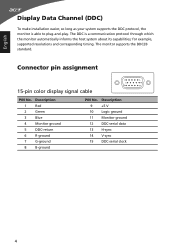
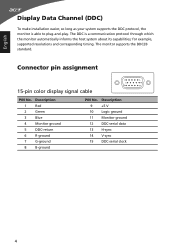
...-return
6
R-ground
7
G-ground
8
B-ground
PIN No. Connector pin assignment
15-pin color display signal cable
1
5
6
10
11
15
PIN No.
Description
9
+5 V
10 Logic ground
11 Monitor ground
12 DDC-serial data
13 H-sync
14 V-sync
15 DDC-serial clock
4 English
Display Data Channel (DDC)
To make installation easier, so long as...
User Manual - Page 19


... the AC cord to a properly grounded, AC outlet.
3 Turn on the monitor and computer Turn on your host system, please follow the steps below:
Steps
1 Connect the video cable a Make... sure both the monitor and computer are switched off . This sequence is very important.
4 If the monitor does not function properly, please refer to the troubleshooting section to...
User Manual - Page 20


...settings of your display.
5 Empowering Key Press this button for two seconds to activate the Auto Adjustment function and the monitor will automatically optimize the display position, focus, and clock of the current function.
3 Menu/Enter button
Press to select... button to view the OSD menu. Item
1 Power button/ indicator
Description
Turn the monitor on . Blue indicates power on /off.
User Manual - Page 21
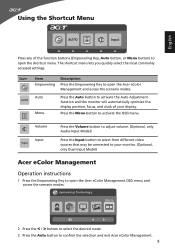
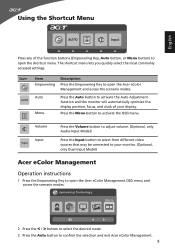
...menu.
Auto Menu
Press the Auto button to activate the Auto Adjustment function and the monitor will automatically optimize the display position, focus, and clock of the function buttons (... video sources that may be connected to your display. English
Using the Shortcut Menu
AUTO
Input
Press any of your monitor. (Optional, only Dual-Input Model)
Acer eColor Management
Operation...
User Manual - Page 22
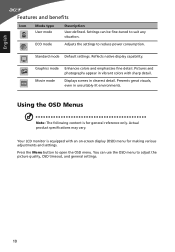
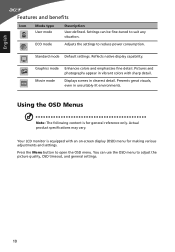
... fine detail. Presents great visuals, even in clearest detail. Your LCD monitor is for making various adjustments and settings. Pictures and photographs appear in ...and benefits
Icon
Mode type User mode
Description
User-defined. Reflects native display capability. Settings can use the OSD menu to suit any situation. Press the Menu button to reduce power consumption.
ECO...
User Manual - Page 25
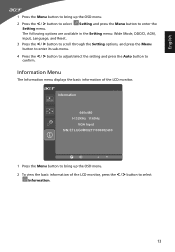
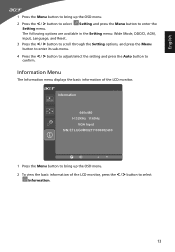
... S/N: ETLUG0R002111000082400
1 Press the Menu button to bring up the OSD menu.
2 To view the basic information of the LCD monitor. Information Menu
The Information menu displays the basic information of the LCD monitor, press the < / > button to select
Information.
13 The following options are available in the Setting menu: Wide Mode, DDC...
User Manual - Page 26
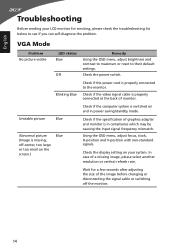
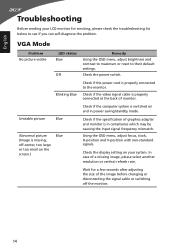
... mode.
Check if the computer system is missing, off the monitor.
14
Check the power switch. VGA Mode
Problem No picture visible
LED status Blue
Off
Blinking Blue
Unstable picture
Blue
Abnormal picture (Image is switched on the screen.)
Blue
Remedy Using the OSD menu, adjust brightness and contrast to maximum or...
User Manual - Page 27
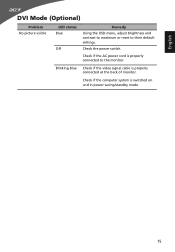
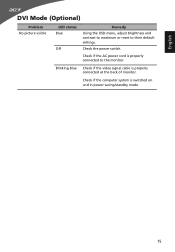
.... Check if the AC power cord is properly connected to their default settings.
Check if the computer system is properly connected at the back of monitor. Blinking Blue Check if the video signal cable is switched on and in power saving/standby mode.
15 English
DVI Mode (Optional)
Problem No picture...
Similar Questions
What Type Of Bracket Is Required For Acer Monitor S200hl For Wall Mount?
I just want to mount my acer monitor S200HL on wall, So i want to know that what type of bracket is ...
I just want to mount my acer monitor S200HL on wall, So i want to know that what type of bracket is ...
(Posted by alammahmood79 9 years ago)
How Do I Remove The Stand Arm?
I removed the base from the arm but now I can't figure out how to remove the arm from the monitor it...
I removed the base from the arm but now I can't figure out how to remove the arm from the monitor it...
(Posted by kevin0kaijian 9 years ago)

