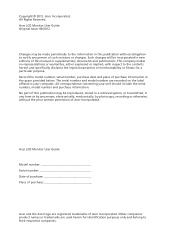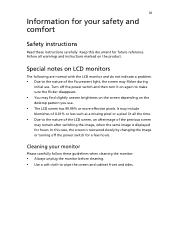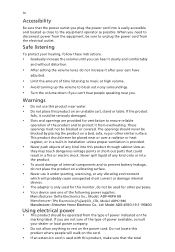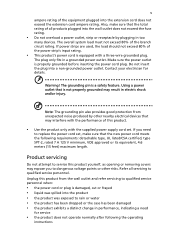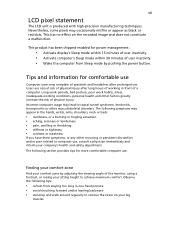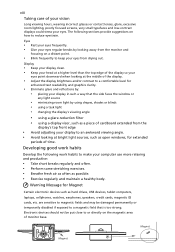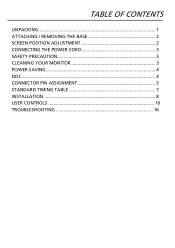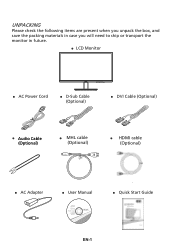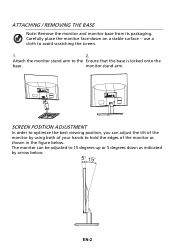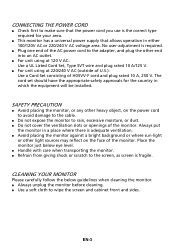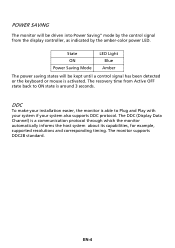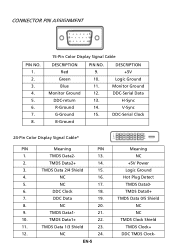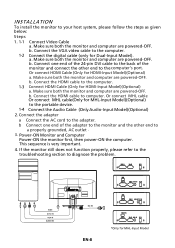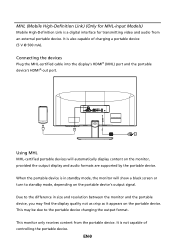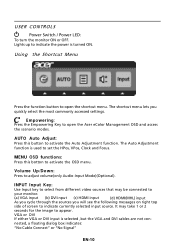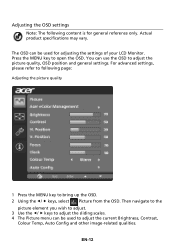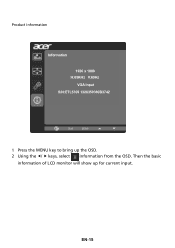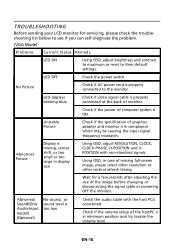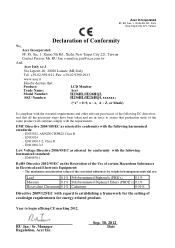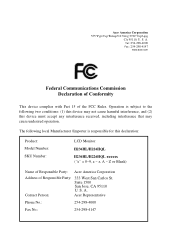Acer H226HQL Support Question
Find answers below for this question about Acer H226HQL.Need a Acer H226HQL manual? We have 1 online manual for this item!
Question posted by kevin0kaijian on June 14th, 2014
How Do I Remove The Stand Arm?
Current Answers
Answer #1: Posted by TechSupport101 on June 14th, 2014 10:49 PM
"Product servicing Do not attempt to service this product yourself, as opening or removing covers may expose you to dangerous voltage points or other risks. Refer all servicing to qualified service personnel"
Related Acer H226HQL Manual Pages
Similar Questions
I put the stamd arm into the base backwards and cannot separate them. Can I use it as is? Or must I ...