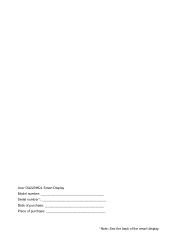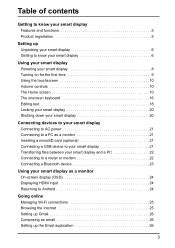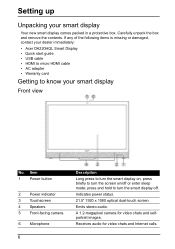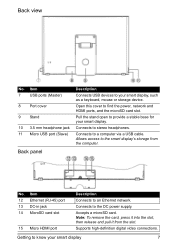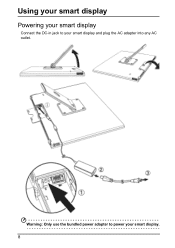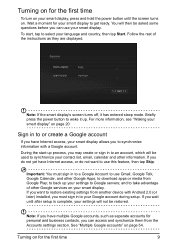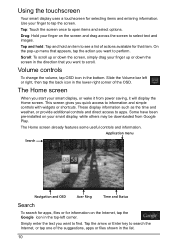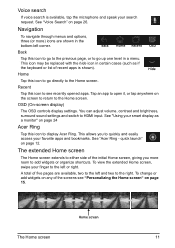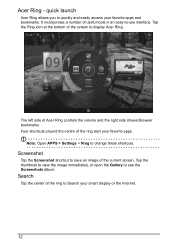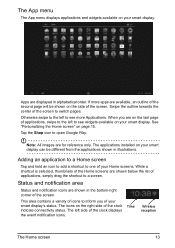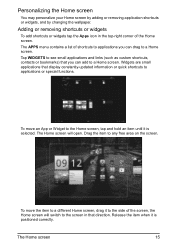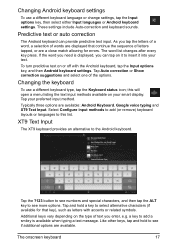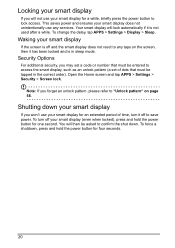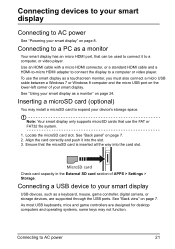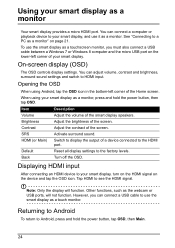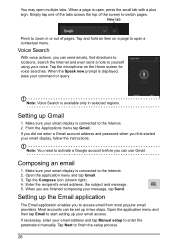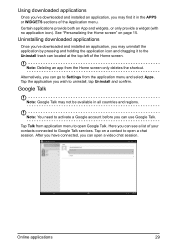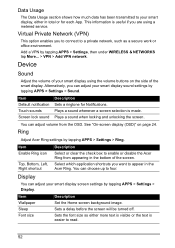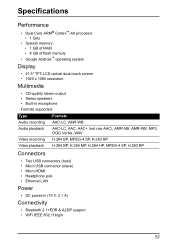Acer DA220HQL Support Question
Find answers below for this question about Acer DA220HQL.Need a Acer DA220HQL manual? We have 1 online manual for this item!
Question posted by Jazzman2478 on October 23rd, 2013
Powering Up System Is Not Showing Screen Is Blank
After I press the power button I am getting the message waiting nothing is on the screen
Current Answers
Related Acer DA220HQL Manual Pages
Similar Questions
My Acer Da220hql Smart Display Is Stuck On The Acer Start Up Screen.
I cant do anything cause it wont finish loading it just stays on that screen. I have unplugged it bu...
I cant do anything cause it wont finish loading it just stays on that screen. I have unplugged it bu...
(Posted by pmf219598 8 years ago)
Acer S200hl Power Button Not Working
I have an Acer S200HL for many months, the power button is good after the purchase but after turning...
I have an Acer S200HL for many months, the power button is good after the purchase but after turning...
(Posted by jrvignacio 9 years ago)
How Do You Shut Down The Computer
how do you shut the computer down
how do you shut the computer down
(Posted by anniehumphrey48 10 years ago)