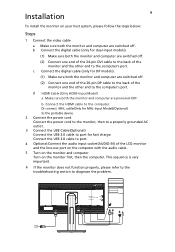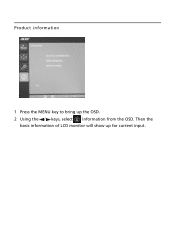Acer B346C Support Question
Find answers below for this question about Acer B346C.Need a Acer B346C manual? We have 1 online manual for this item!
Question posted by markelewis on January 7th, 2016
B346c Specifications
Model B346CWhat are the physical dimensions? H X W?How much does it weigh?What is the VESA mounting pattern for mounting it to an arm?
Current Answers
Answer #1: Posted by TechSupport101 on January 7th, 2016 9:52 AM
Hi.
- Weight: 32 lbs
- VESA: N/A
- W x H: N/A
I suggest you contact Acer support directly for further help from here http://us.acer.com/ac/en/US/content/contacts
Related Acer B346C Manual Pages
Similar Questions
Monitor Model No A181hv
does my monitor model no a181hv support hdmi
does my monitor model no a181hv support hdmi
(Posted by fchacko11 9 years ago)
Acer Model Number H236hl
How do I remove the arm from the monitor on acer model number H236HL?
How do I remove the arm from the monitor on acer model number H236HL?
(Posted by maryesquivel42 9 years ago)
Sir I Have A Acer Monitor Model No Is X163mlbw
Hich I Want To Know Is Lcd Or Le
(Posted by roshannangal 10 years ago)
How To Remove The Base From The Monitor? I Can Not Find The Release Hooks.
(Posted by jb6012000 12 years ago)
My Monitor Cant Turn On Model Acer G235h.
My Monitor Cant Turn On model ACER G235H. Only Power led blinking ( Blue and Yellow )
My Monitor Cant Turn On model ACER G235H. Only Power led blinking ( Blue and Yellow )
(Posted by Shahrilizzami80 12 years ago)