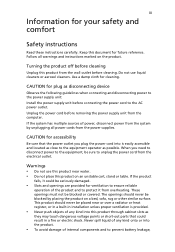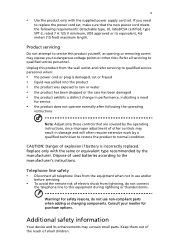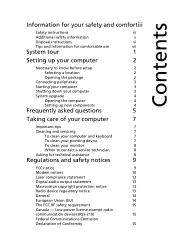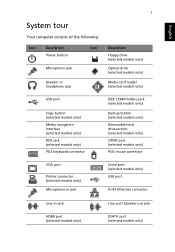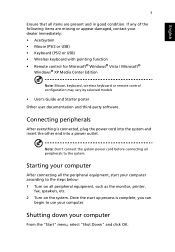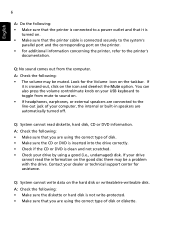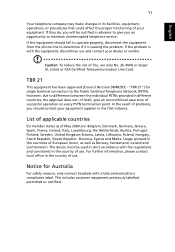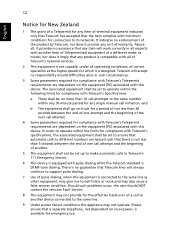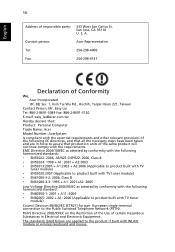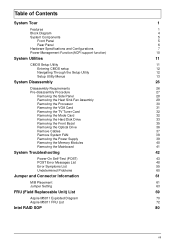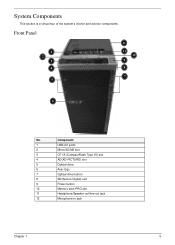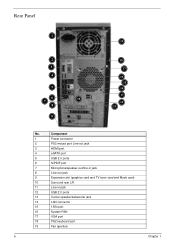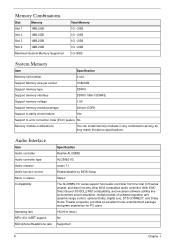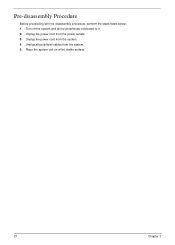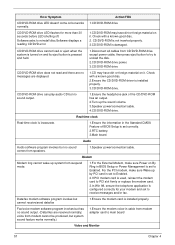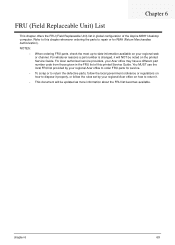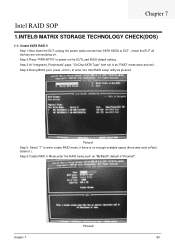Acer Aspire M5811 Support Question
Find answers below for this question about Acer Aspire M5811.Need a Acer Aspire M5811 manual? We have 2 online manuals for this item!
Question posted by kevspencer on August 7th, 2010
How Do I Connect The Speakers
The person who posted this question about this Acer product did not include a detailed explanation. Please use the "Request More Information" button to the right if more details would help you to answer this question.
Current Answers
Answer #1: Posted by bpshbp on December 14th, 2010 4:44 AM
The first step is to determine where and how you will run the speaker wires from the receiver to the speakers. In most cases, the wires will run on the floor along the baseboards. Measure the distance between the receiver and speakers and make sure you have enough speaker wire. Connect the left and right channel speaker wires to the ‘Main’ or ‘Front’ speaker outputs on the back panel of the receiver or amplifier, then run the wires to the terminals on the back of each speaker. Make sure you connect the left channel output of the receiver to the left channel speaker and the same for the right channel. Correct speaker phasing is very important for the best sound.
Related Acer Aspire M5811 Manual Pages
Similar Questions
How Can I Connect My Acer Aspire 1620 To The Tv ? The Pc Does Not Have Hdmi
(Posted by gus357pr 9 years ago)
How To Connect My Acer Aspire Z5600 To Wireless Internet
(Posted by pfivezeus 10 years ago)
Where Can I Buy An Acer Aspire M5811 Motherboard
(Posted by Anonymous-70834 11 years ago)