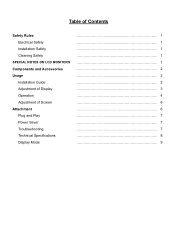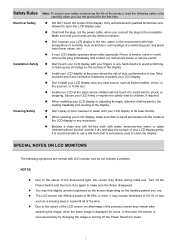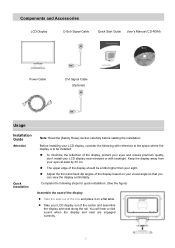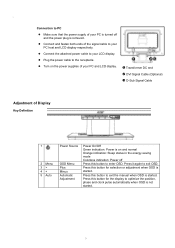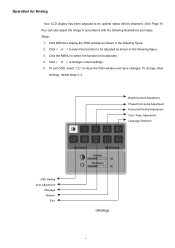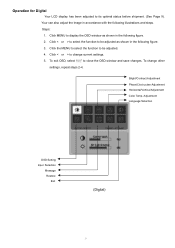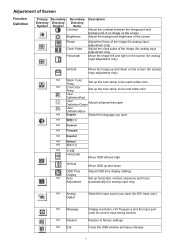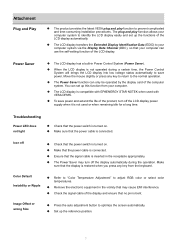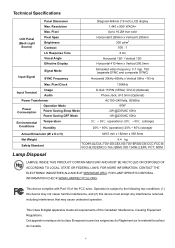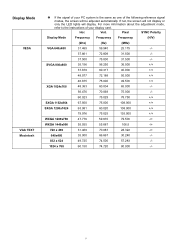Acer AL1916W Support Question
Find answers below for this question about Acer AL1916W - Ab - 19" LCD Monitor.Need a Acer AL1916W manual? We have 1 online manual for this item!
Question posted by cowgirljo on June 21st, 2010
Why Does The Monitor Go To Black Screen When Warm?
The person who posted this question about this Acer product did not include a detailed explanation. Please use the "Request More Information" button to the right if more details would help you to answer this question.
Current Answers
Answer #1: Posted by bpshbp on December 14th, 2010 5:38 AM
Before the Windows welcome screen, the card will be putting out a default cloned image to both outputs... These may both be DVI or one DVI and one VGA. This is as the manufacturer intended - and you can see the output.
Once Windows takes control, it defaults to a single output, and will not use the other until the settings in Windows are changed. Unfortunately you and Windows have chosen different connectors.
Just change to the other connector on the graphics card. It need only be temporary... Once you can see what you're doing, you can change the settings to clone output, and it will work via either (in fact, both) connectors.
If you can start in safe mode, you may be able to amend the graphics settings from there - if you have the drivers available locally. Otherwise, in order to download the drivers, you would need safe mode with networking - but then your PC's protection would not be enabled. That's not necessarily the end of the world, provided you go straight to the ati or nVidia site - don't go browsing whilst you're waiting for the download! Changing the connection is safer...
Once Windows takes control, it defaults to a single output, and will not use the other until the settings in Windows are changed. Unfortunately you and Windows have chosen different connectors.
Just change to the other connector on the graphics card. It need only be temporary... Once you can see what you're doing, you can change the settings to clone output, and it will work via either (in fact, both) connectors.
If you can start in safe mode, you may be able to amend the graphics settings from there - if you have the drivers available locally. Otherwise, in order to download the drivers, you would need safe mode with networking - but then your PC's protection would not be enabled. That's not necessarily the end of the world, provided you go straight to the ati or nVidia site - don't go browsing whilst you're waiting for the download! Changing the connection is safer...
Related Acer AL1916W Manual Pages
Similar Questions
Problem With Monitor Black Screen
Hi I have problem with my monitor I connect all cables when I switch on is stay black screen
Hi I have problem with my monitor I connect all cables when I switch on is stay black screen
(Posted by skibcio28 1 year ago)
Required 19' Panel Of Acer Lcd From Where Buy On Line Or In India At Ahmedabad
(Posted by pradipvayeda11 11 years ago)
Acer H203h Monitor Full Screen Display Is Black. Any Suggestion On Trouble Shoot
(Posted by cbabin 12 years ago)
Help
I can hear my acer monitor come on but it stays black, what could be my problem?
I can hear my acer monitor come on but it stays black, what could be my problem?
(Posted by lucylocket7258 13 years ago)