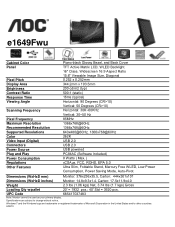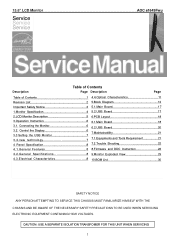AOC e1649Fwu Support Question
Find answers below for this question about AOC e1649Fwu.Need a AOC e1649Fwu manual? We have 3 online manuals for this item!
Question posted by shawnhuang1168 on September 3rd, 2015
Cannot Use The Monitor After Windows 10 Upgrage
I upgraded my notebook with windows 10, but after that, my usb monitor is not working. I tried to re-load the driver, and not successful to get the monitor back to use. Please check for me if I need to do something else.
Current Answers
Answer #1: Posted by freginold on September 4th, 2015 3:13 AM
Hello, if you upgraded from Windows 8 to Windows 10, try unplugging the device, uninstalling the driver, downloading the driver here and reinstalling it, then reattaching the device and seeing if WIndows detects it.
If you upgraded to Windows 10 from an older operating system, your monitor may not be compatible with Windows 10. According to the user manual, this model is compatible with Windows 7, but not with Windows 8.
If you upgraded to Windows 10 from an older operating system, your monitor may not be compatible with Windows 10. According to the user manual, this model is compatible with Windows 7, but not with Windows 8.
Related AOC e1649Fwu Manual Pages
Similar Questions
I Need The Drivers Dor Windows 10 Were I Found N Download
(Posted by dariogedon 2 years ago)
Aoc E2752vh On Windows 10
I recently purchased a new desktop with Windows 10 on it, as well as my aoc 27in monitor. Monitor an...
I recently purchased a new desktop with Windows 10 on it, as well as my aoc 27in monitor. Monitor an...
(Posted by shambaugh86 8 years ago)
Repair Manual
Hi, I am looking for a repair manual for this product. Can you help?
Hi, I am looking for a repair manual for this product. Can you help?
(Posted by fourtoed 10 years ago)