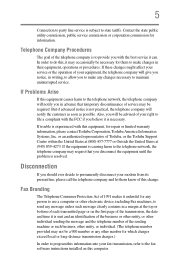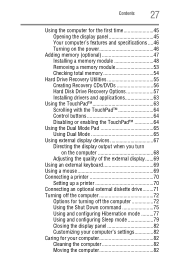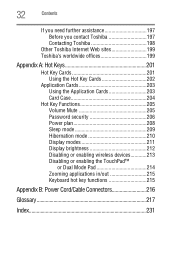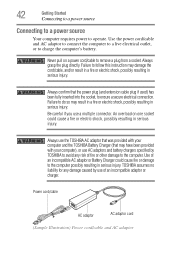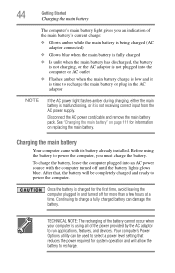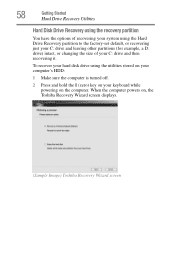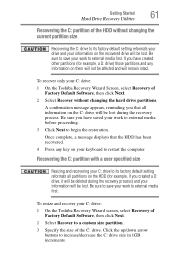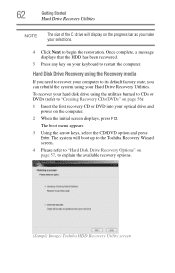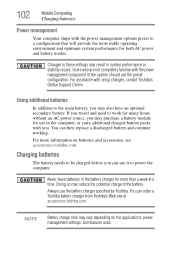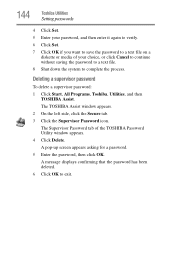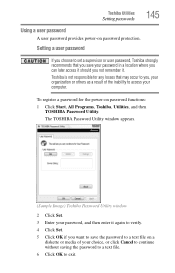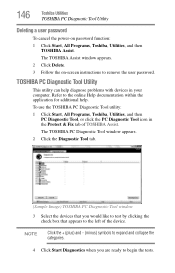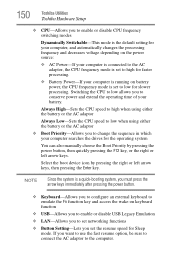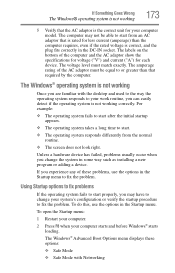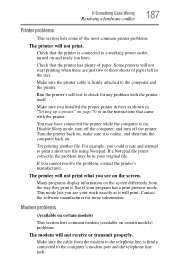Toshiba Satellite P105-S6147 Support and Manuals
Get Help and Manuals for this Toshiba item

View All Support Options Below
Free Toshiba Satellite P105-S6147 manuals!
Problems with Toshiba Satellite P105-S6147?
Ask a Question
Free Toshiba Satellite P105-S6147 manuals!
Problems with Toshiba Satellite P105-S6147?
Ask a Question
Toshiba Satellite P105-S6147 Videos
Popular Toshiba Satellite P105-S6147 Manual Pages
Toshiba Satellite P105-S6147 Reviews
We have not received any reviews for Toshiba yet.