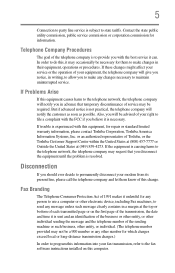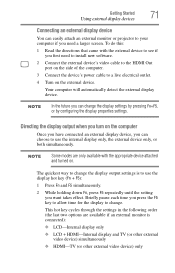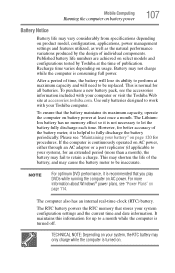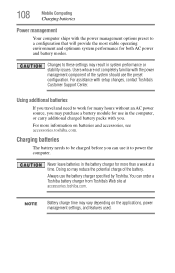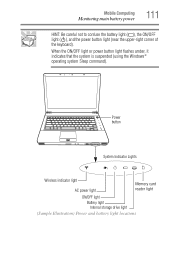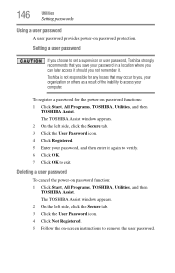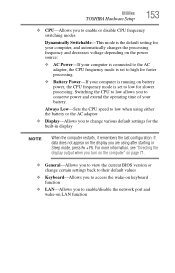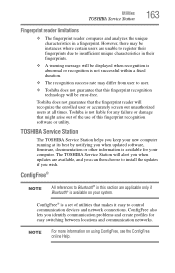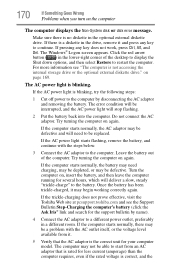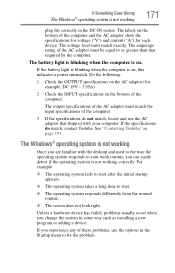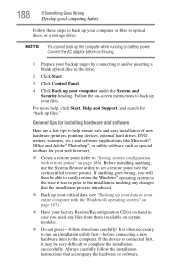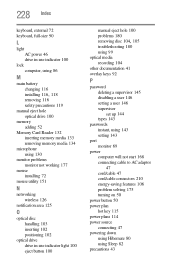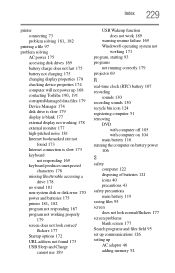Toshiba Satellite E105-S1802 Support and Manuals
Get Help and Manuals for this Toshiba item

View All Support Options Below
Free Toshiba Satellite E105-S1802 manuals!
Problems with Toshiba Satellite E105-S1802?
Ask a Question
Free Toshiba Satellite E105-S1802 manuals!
Problems with Toshiba Satellite E105-S1802?
Ask a Question
Most Recent Toshiba Satellite E105-S1802 Questions
I Need The Lcd Inverter With Cable Harness To My Toshiba Satelite E105-s1802
(Posted by aidegarza58 11 years ago)
Popular Toshiba Satellite E105-S1802 Manual Pages
Toshiba Satellite E105-S1802 Reviews
We have not received any reviews for Toshiba yet.