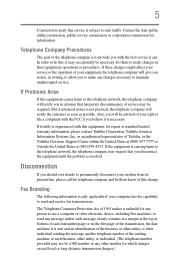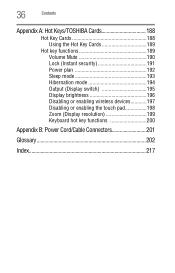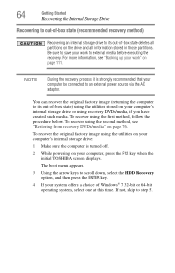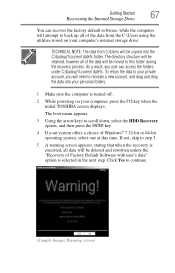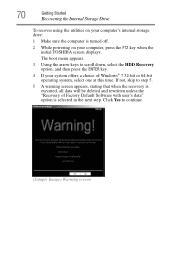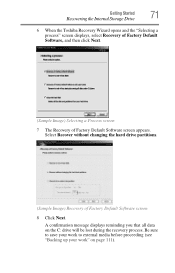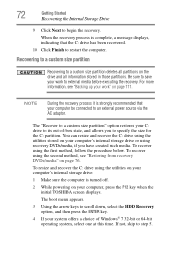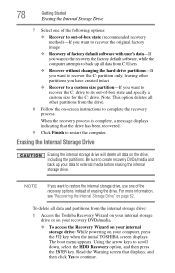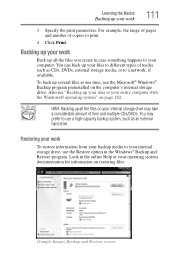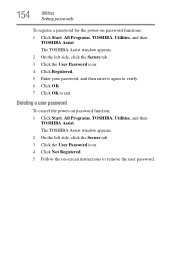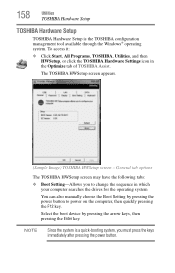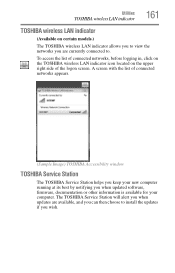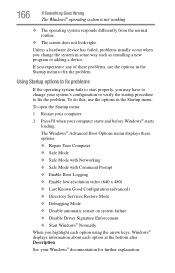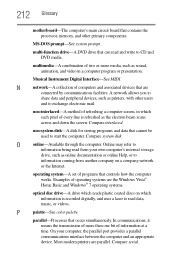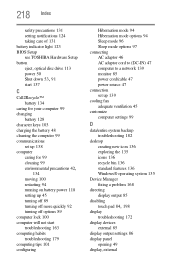Toshiba Satellite C655-S5512 Support and Manuals
Get Help and Manuals for this Toshiba item

View All Support Options Below
Free Toshiba Satellite C655-S5512 manuals!
Problems with Toshiba Satellite C655-S5512?
Ask a Question
Free Toshiba Satellite C655-S5512 manuals!
Problems with Toshiba Satellite C655-S5512?
Ask a Question
Most Recent Toshiba Satellite C655-S5512 Questions
My Toshiba Satellite C655 Is Stuck On Insert Boot Disk
i need help i dont know what else to do
i need help i dont know what else to do
(Posted by jbabypr 3 years ago)
How To Create Recovery Disk For Satellite C655
(Posted by trydma 9 years ago)
How To Reset To Factory Setting On Toshiba C655 S5512 Satellite
(Posted by roade 9 years ago)
Toshiba Laptop C655-s5512 Wont Charge
(Posted by omaktst 9 years ago)
What Is The Rgb Monitor Port On My Toshiba Satellite C655 Laptop
(Posted by Judyianduj 9 years ago)
Popular Toshiba Satellite C655-S5512 Manual Pages
Toshiba Satellite C655-S5512 Reviews
We have not received any reviews for Toshiba yet.