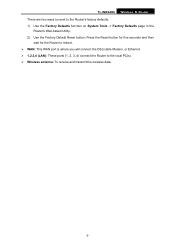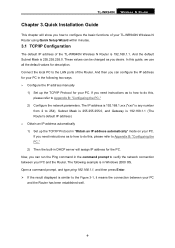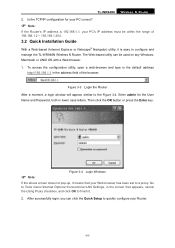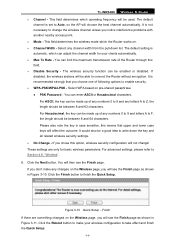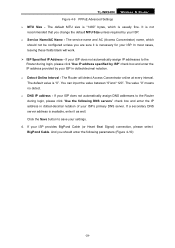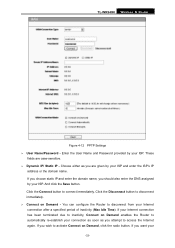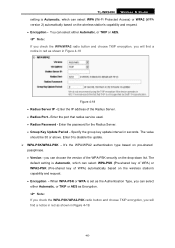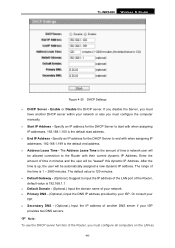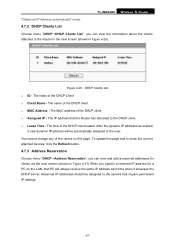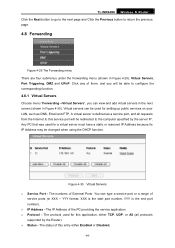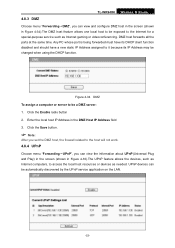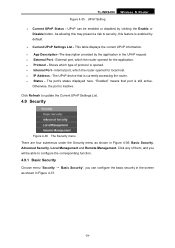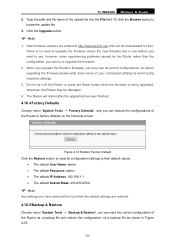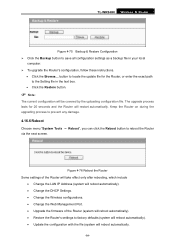TP-Link TL-WR940N Support and Manuals
Get Help and Manuals for this TP-Link item

View All Support Options Below
Free TP-Link TL-WR940N manuals!
Problems with TP-Link TL-WR940N?
Ask a Question
Free TP-Link TL-WR940N manuals!
Problems with TP-Link TL-WR940N?
Ask a Question
Most Recent TP-Link TL-WR940N Questions
How To Increase Range Tp-link Tl-wr940n
(Posted by smsmiams69 9 years ago)
Some Stations Can Connect While Others Cant
When i try to connect to the router it says the security key is incorrect when it isnt not allowing ...
When i try to connect to the router it says the security key is incorrect when it isnt not allowing ...
(Posted by namelesrobot 10 years ago)
Router Configure With Dsl Modem
How to configure WR-940n router with DSL Westell 6100 modem connected to Verizon Internet. Regards:
How to configure WR-940n router with DSL Westell 6100 modem connected to Verizon Internet. Regards:
(Posted by lucjano 12 years ago)
TP-Link TL-WR940N Videos
Popular TP-Link TL-WR940N Manual Pages
TP-Link TL-WR940N Reviews
We have not received any reviews for TP-Link yet.