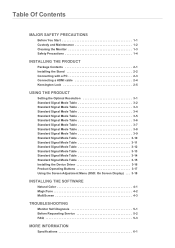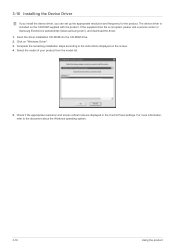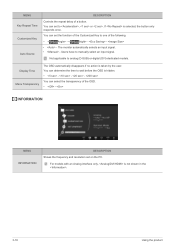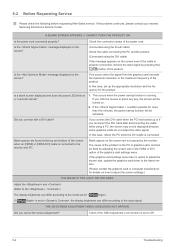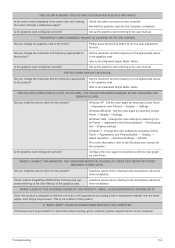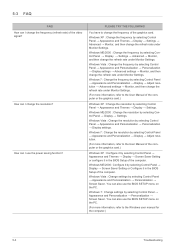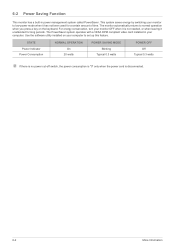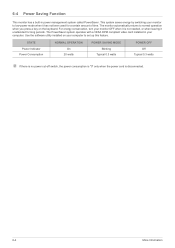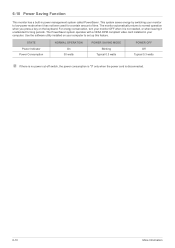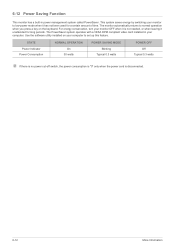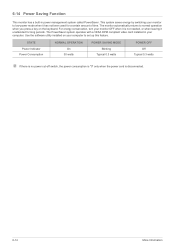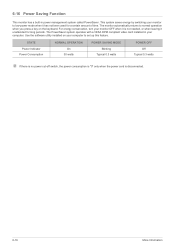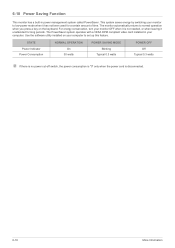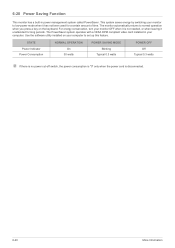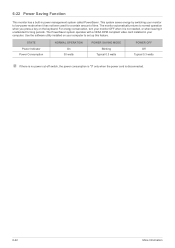Samsung S20B350H Support and Manuals
Get Help and Manuals for this Samsung item

View All Support Options Below
Free Samsung S20B350H manuals!
Problems with Samsung S20B350H?
Ask a Question
Free Samsung S20B350H manuals!
Problems with Samsung S20B350H?
Ask a Question
Most Recent Samsung S20B350H Questions
Is This Item Compatible With Windowsxp?
(Posted by vafla 10 years ago)
Popular Samsung S20B350H Manual Pages
Samsung S20B350H Reviews
We have not received any reviews for Samsung yet.