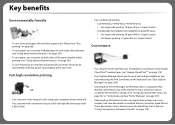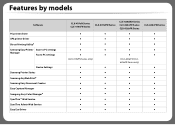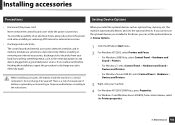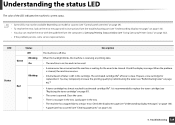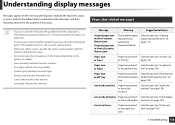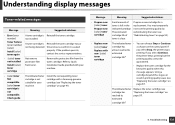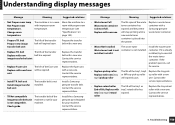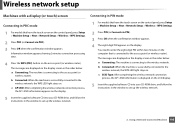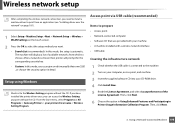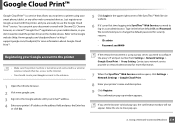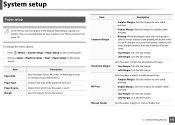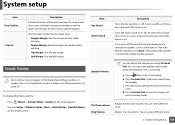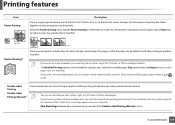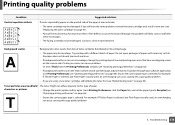Samsung CLX-4195FW Support and Manuals
Get Help and Manuals for this Samsung item

View All Support Options Below
Free Samsung CLX-4195FW manuals!
Problems with Samsung CLX-4195FW?
Ask a Question
Free Samsung CLX-4195FW manuals!
Problems with Samsung CLX-4195FW?
Ask a Question
Most Recent Samsung CLX-4195FW Questions
Printer Seems To Work, But There Is No Print On Te Paper
Printer seems to work, but there is no print on te paper. The papers come out warm.
Printer seems to work, but there is no print on te paper. The papers come out warm.
(Posted by Hansvissers 1 year ago)
My Samsung Clx-4195fw Stopped Printing In Color.
How can I get my Samsung CLX-4195FW to start printing in color again. It prints in black and white. ...
How can I get my Samsung CLX-4195FW to start printing in color again. It prints in black and white. ...
(Posted by robertomascio 2 years ago)
Reset Operations Screen Clx-4195fw Support
The sreen only shows the Samsung title and the light in it stays on all the time. How do I change it...
The sreen only shows the Samsung title and the light in it stays on all the time. How do I change it...
(Posted by davidfairbrother 2 years ago)
Default Password Clx4195fw?
what is the default password foe admin setup in samsung clx 4195 fw multifunction laser printer? i j...
what is the default password foe admin setup in samsung clx 4195 fw multifunction laser printer? i j...
(Posted by gomeskollol 8 years ago)
What Is The Password For Admin Setup ? And How I Can Remove The Sleepy For Print
what is the password for admin setup ? and how i can remove the sleepy for print ?the scan file its ...
what is the password for admin setup ? and how i can remove the sleepy for print ?the scan file its ...
(Posted by tareqfaraj 8 years ago)
Samsung CLX-4195FW Videos

Samsung CLP-415NW,CLX-4195FW vs Brother 3075cw,9325cw *SpecialFeature*
Duration: :37
Total Views: 353
Duration: :37
Total Views: 353
Popular Samsung CLX-4195FW Manual Pages
Samsung CLX-4195FW Reviews
We have not received any reviews for Samsung yet.