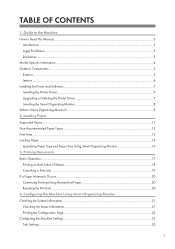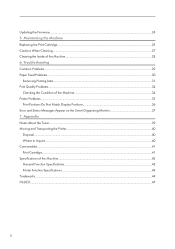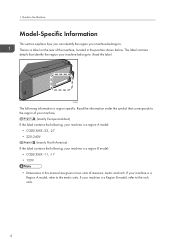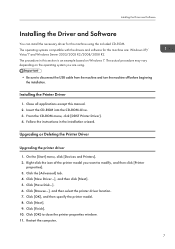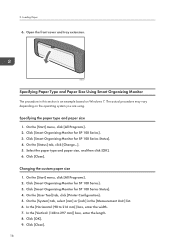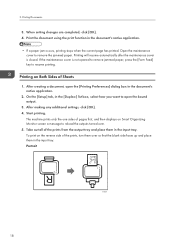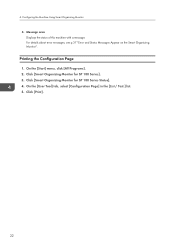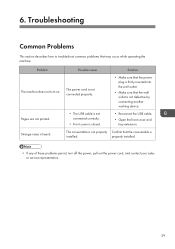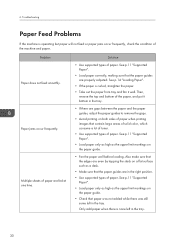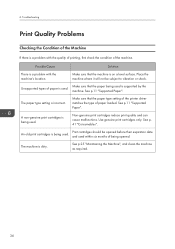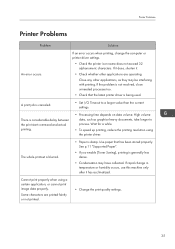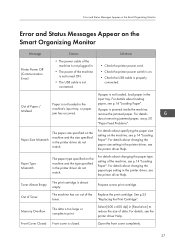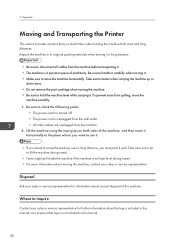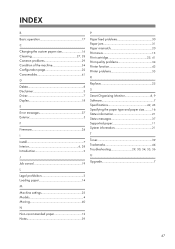Ricoh Aficio SP 100 e Support and Manuals
Get Help and Manuals for this Ricoh item

View All Support Options Below
Free Ricoh Aficio SP 100 e manuals!
Problems with Ricoh Aficio SP 100 e?
Ask a Question
Free Ricoh Aficio SP 100 e manuals!
Problems with Ricoh Aficio SP 100 e?
Ask a Question
Most Recent Ricoh Aficio SP 100 e Questions
Pl Send The Compleate Procedure Of Reseting It Model No Sp100su Ddst
(Posted by amit98098 8 years ago)
My Printer Is Showing C 3 Error How To Reset It From Smart Organizing Monitor
(Posted by amit98098 8 years ago)
Paper Pickup Problem For Sp100sf Printer.
I purchased this Ricoh SP100 SF printer. Since day one wheneve print command was given, the printer ...
I purchased this Ricoh SP100 SF printer. Since day one wheneve print command was given, the printer ...
(Posted by asifgilani 8 years ago)
Installation Of Richoh Sp 100
my ricoh sp 100 printer is not getting installed ., i have windows xp
my ricoh sp 100 printer is not getting installed ., i have windows xp
(Posted by batanveer 9 years ago)
Ricoh Aficio SP 100 e Videos
Popular Ricoh Aficio SP 100 e Manual Pages
Ricoh Aficio SP 100 e Reviews
We have not received any reviews for Ricoh yet.