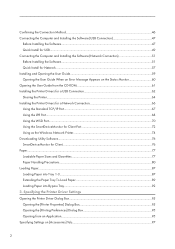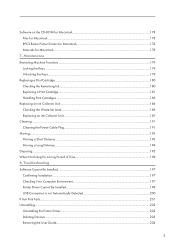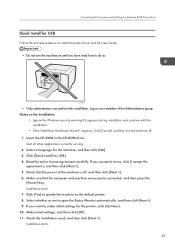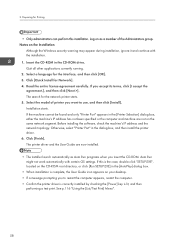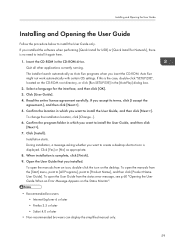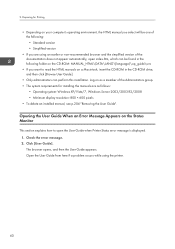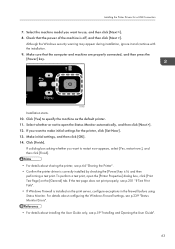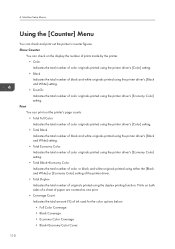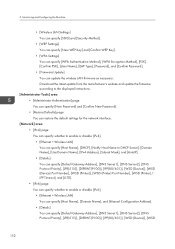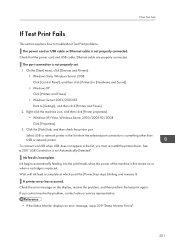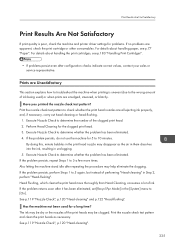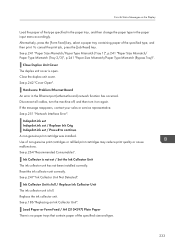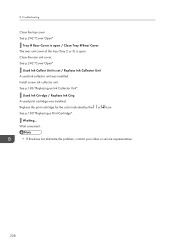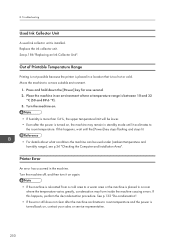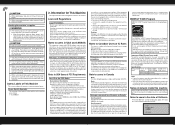Ricoh Aficio SG 3110DN Support and Manuals
Get Help and Manuals for this Ricoh item

View All Support Options Below
Free Ricoh Aficio SG 3110DN manuals!
Problems with Ricoh Aficio SG 3110DN?
Ask a Question
Free Ricoh Aficio SG 3110DN manuals!
Problems with Ricoh Aficio SG 3110DN?
Ask a Question
Most Recent Ricoh Aficio SG 3110DN Questions
3110 Dn
Problem, have black line over the print picture, no ever...but sometime
Problem, have black line over the print picture, no ever...but sometime
(Posted by onlyfotogama 2 years ago)
What Should I Do When I See This 'print Failure Code'
print failure code
print failure code
(Posted by batshuass 8 years ago)
Printer Is No Powering On
i had electrical power suply failure and now my printer is not get on what can i do
i had electrical power suply failure and now my printer is not get on what can i do
(Posted by serpapintoh 10 years ago)
Lines When Printing
I keep getting lines in my printout even though,imcleanmthe heads regularly.
I keep getting lines in my printout even though,imcleanmthe heads regularly.
(Posted by Camlupe 10 years ago)
Popular Ricoh Aficio SG 3110DN Manual Pages
Ricoh Aficio SG 3110DN Reviews
We have not received any reviews for Ricoh yet.