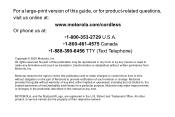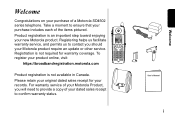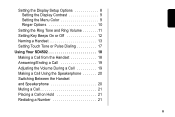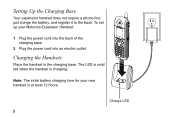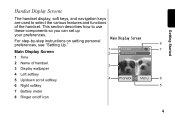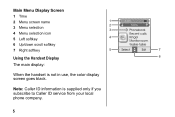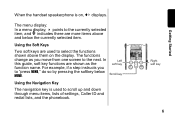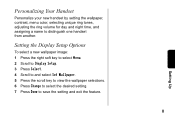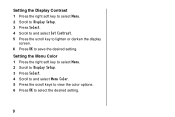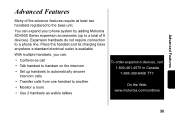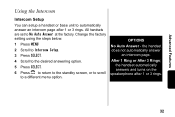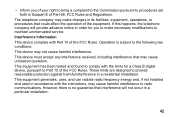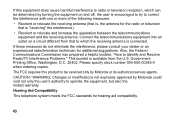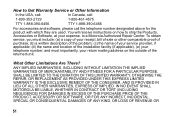Motorola SD4502 - System Expansion Cordless Handset Extension Support and Manuals
Get Help and Manuals for this Motorola item

View All Support Options Below
Free Motorola SD4502 manuals!
Problems with Motorola SD4502?
Ask a Question
Free Motorola SD4502 manuals!
Problems with Motorola SD4502?
Ask a Question
Most Recent Motorola SD4502 Questions
Charging Problem
Hi, The problem is the LED is always solid red. Even I replace a battery and after 12 hours of char...
Hi, The problem is the LED is always solid red. Even I replace a battery and after 12 hours of char...
(Posted by picturez 11 years ago)
Popular Motorola SD4502 Manual Pages
Motorola SD4502 Reviews
We have not received any reviews for Motorola yet.