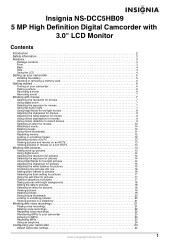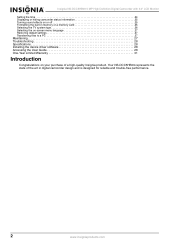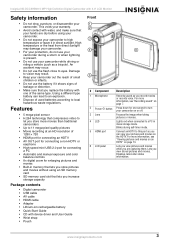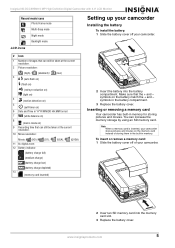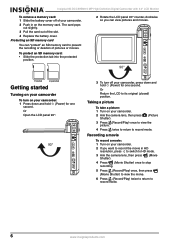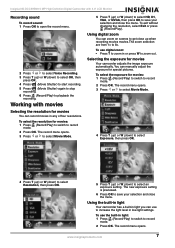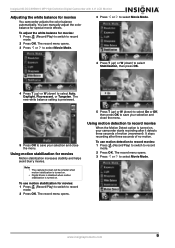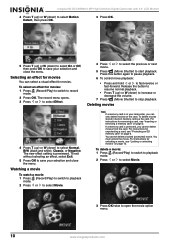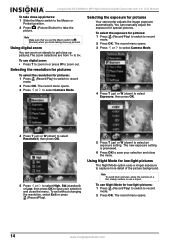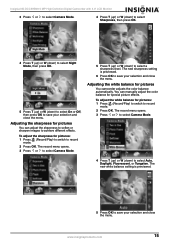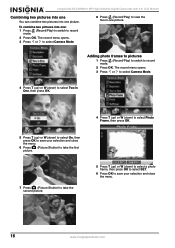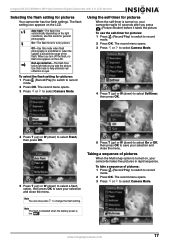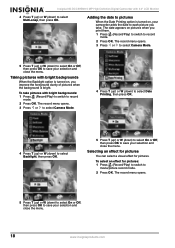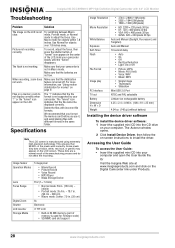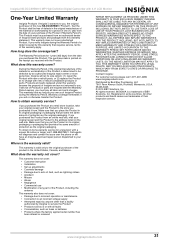Insignia NS-DCC5HB09 - Camcorder - 720p Support and Manuals
Get Help and Manuals for this Insignia item

View All Support Options Below
Free Insignia NS-DCC5HB09 manuals!
Problems with Insignia NS-DCC5HB09?
Ask a Question
Free Insignia NS-DCC5HB09 manuals!
Problems with Insignia NS-DCC5HB09?
Ask a Question
Insignia NS-DCC5HB09 Videos
Popular Insignia NS-DCC5HB09 Manual Pages
Insignia NS-DCC5HB09 Reviews
We have not received any reviews for Insignia yet.