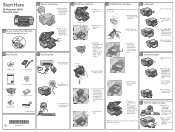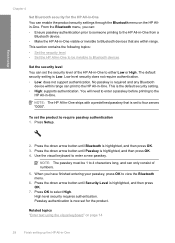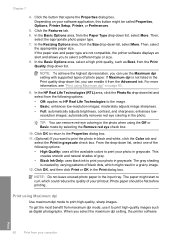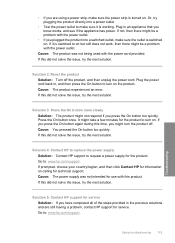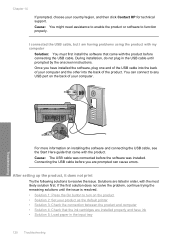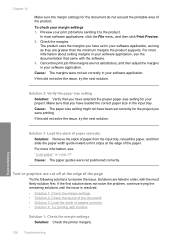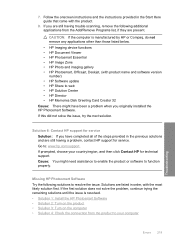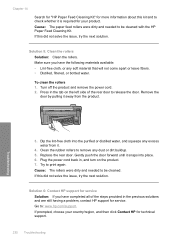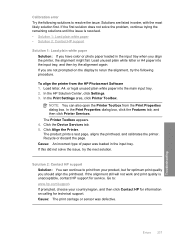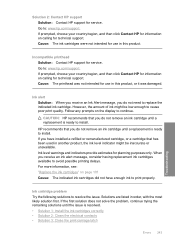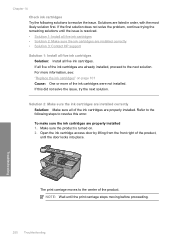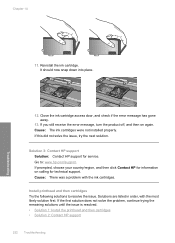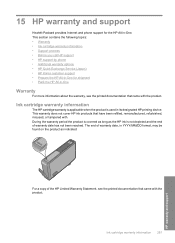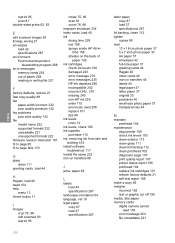HP Photosmart C5300 - All-in-One Printer Support and Manuals
Get Help and Manuals for this Hewlett-Packard item

View All Support Options Below
Free HP Photosmart C5300 manuals!
Problems with HP Photosmart C5300?
Ask a Question
Free HP Photosmart C5300 manuals!
Problems with HP Photosmart C5300?
Ask a Question
Most Recent HP Photosmart C5300 Questions
It Is A C5383 All In One Printer When I Print On The Glossy Photo Paper Is
green the setting is not right how do i fix it
green the setting is not right how do i fix it
(Posted by sindyp 10 years ago)
My Hp Photosmart Is Printing Green When I Want To Print On Glossy Photo Paper
(Posted by sindyp 10 years ago)
How To Re-align The Cartridges
Paper was jammed and I had to tug to get out - now it will not print it keeps saying to re-align the...
Paper was jammed and I had to tug to get out - now it will not print it keeps saying to re-align the...
(Posted by emslie 10 years ago)
My C5300 Says Load Paper Into Main Tray Whe The Tray Is Full, What Can I Do?
(Posted by paullanglands 11 years ago)
Popular HP Photosmart C5300 Manual Pages
HP Photosmart C5300 Reviews
We have not received any reviews for HP yet.