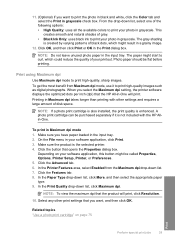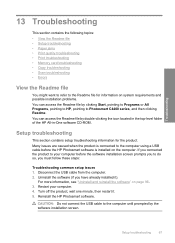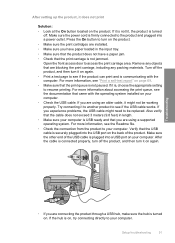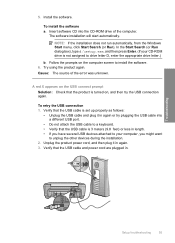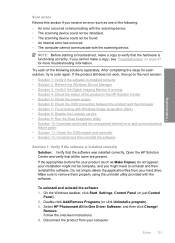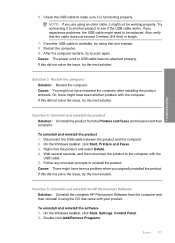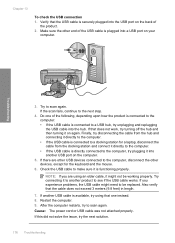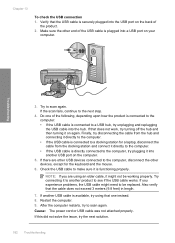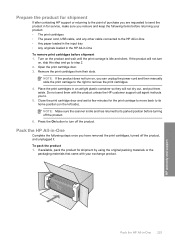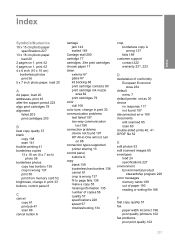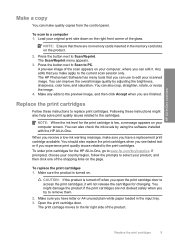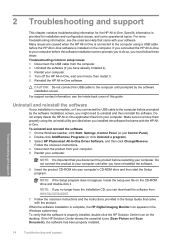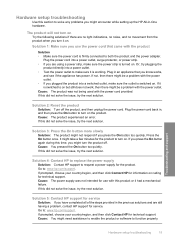HP Photosmart C4400 - All-in-One Printer Support and Manuals
Get Help and Manuals for this Hewlett-Packard item

View All Support Options Below
Free HP Photosmart C4400 manuals!
Problems with HP Photosmart C4400?
Ask a Question
Free HP Photosmart C4400 manuals!
Problems with HP Photosmart C4400?
Ask a Question
Most Recent HP Photosmart C4400 Questions
Exploded View
Hi ,Iam lookling for a copy of C44oo photosmart printer, I have one i am putting back together and n...
Hi ,Iam lookling for a copy of C44oo photosmart printer, I have one i am putting back together and n...
(Posted by Darnom1 8 years ago)
The Program Could Not Find Any Available Destinations To Which Scans Be Sent
try the ff steps reboot the pc or reinstall the hp photosmart software that came with the device
try the ff steps reboot the pc or reinstall the hp photosmart software that came with the device
(Posted by azahdann 9 years ago)
How To Make Hp Photosmart C4400 Wireless
(Posted by nesslo 9 years ago)
What Ink Works For Hp Photosmart C4400
(Posted by coclem 9 years ago)
My Hp Photosmart C4400 Won't Print Or Copy
(Posted by roJDou 9 years ago)
HP Photosmart C4400 Videos
Popular HP Photosmart C4400 Manual Pages
HP Photosmart C4400 Reviews
We have not received any reviews for HP yet.