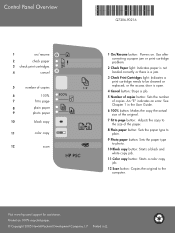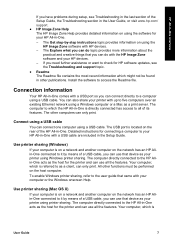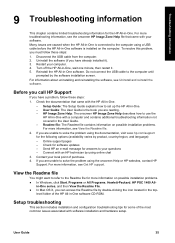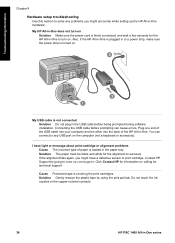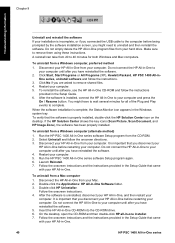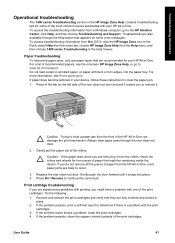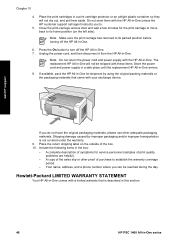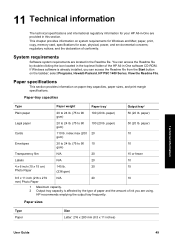HP PSC 1400 - All-in-One Printer Support and Manuals
Get Help and Manuals for this Hewlett-Packard item

Most Recent HP PSC 1400 Questions
Prints But Some Words And Figures Wih Double Impression
(Posted by Anonymous-154996 8 years ago)
How To Scan Hp 1400
(Posted by dickmare 9 years ago)
How Do I Turn Hp Psc 1400 Online
(Posted by VNikbrisel 9 years ago)
How Can I Get My Hp Psc 1400 Back Online
(Posted by 2406daddy 9 years ago)
My Hp Psc 1400 Series All-one Printer Won't Print Color
(Posted by Uninqu 9 years ago)
HP PSC 1400 Videos
Popular HP PSC 1400 Manual Pages
HP PSC 1400 Reviews
We have not received any reviews for HP yet.