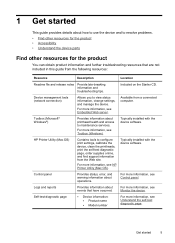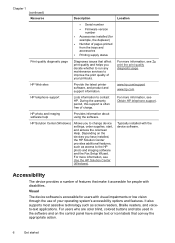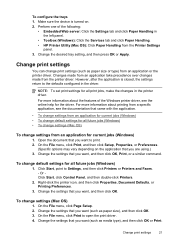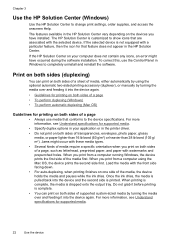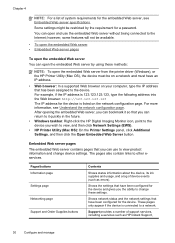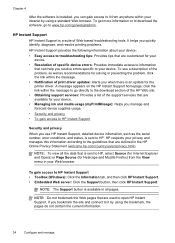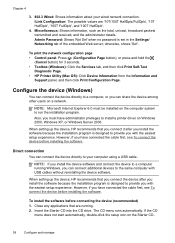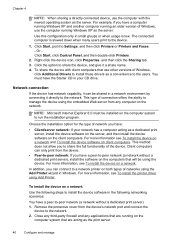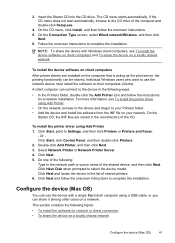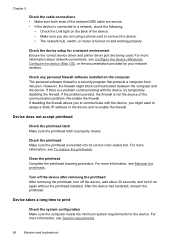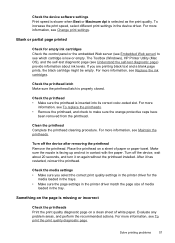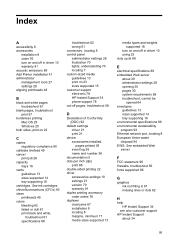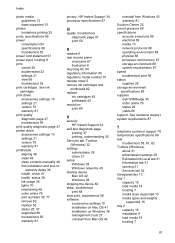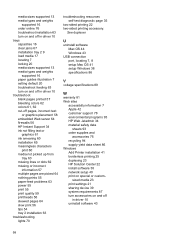HP Officejet Pro K5300 Support and Manuals
Get Help and Manuals for this Hewlett-Packard item

View All Support Options Below
Free HP Officejet Pro K5300 manuals!
Problems with HP Officejet Pro K5300?
Ask a Question
Free HP Officejet Pro K5300 manuals!
Problems with HP Officejet Pro K5300?
Ask a Question
Most Recent HP Officejet Pro K5300 Questions
Paper Can Not Pickup
(Posted by ss1000 11 years ago)
Popular HP Officejet Pro K5300 Manual Pages
HP Officejet Pro K5300 Reviews
We have not received any reviews for HP yet.