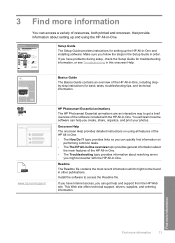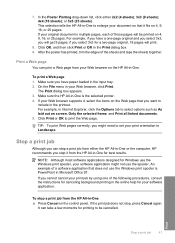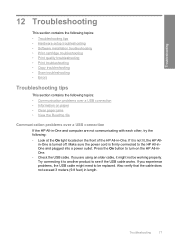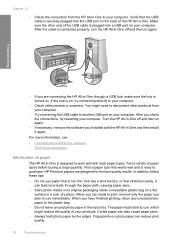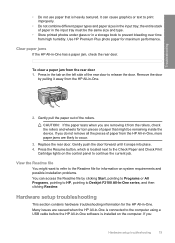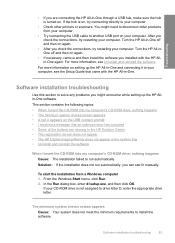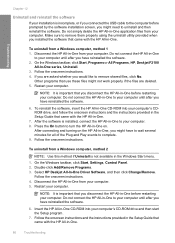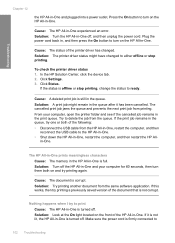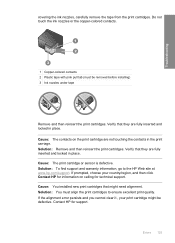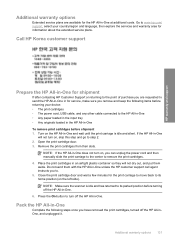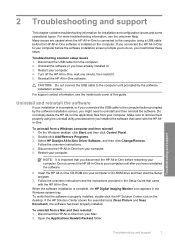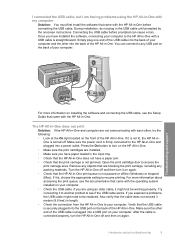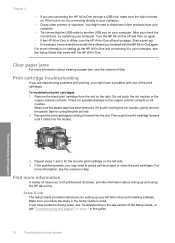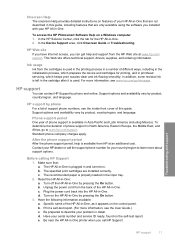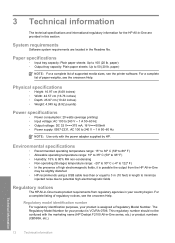HP Deskjet F2100 - All-in-One Printer Support and Manuals
Get Help and Manuals for this Hewlett-Packard item

View All Support Options Below
Free HP Deskjet F2100 manuals!
Problems with HP Deskjet F2100?
Ask a Question
Free HP Deskjet F2100 manuals!
Problems with HP Deskjet F2100?
Ask a Question
Most Recent HP Deskjet F2100 Questions
How To Fix A Carriage Is Sstalled
the paper has been removed but when I try to print it sticks on the left side of the printer and mak...
the paper has been removed but when I try to print it sticks on the left side of the printer and mak...
(Posted by jamitc 8 years ago)
My Hp Deskjet F2100 All In One Won't Print
(Posted by kbestbhindy 9 years ago)
Why Won't My Hp F2100 Printer Copy In Black Ink
(Posted by sk14nikke 9 years ago)
How To Print Borderless On Deskjet F2100 On A Mac
(Posted by mrbmelis 9 years ago)
How Much Is Hp Deskjet F2100all In 1
(Posted by Dizmh 9 years ago)
Popular HP Deskjet F2100 Manual Pages
HP Deskjet F2100 Reviews
We have not received any reviews for HP yet.