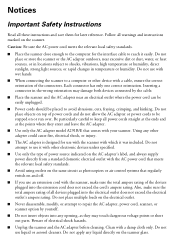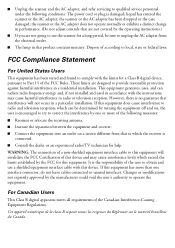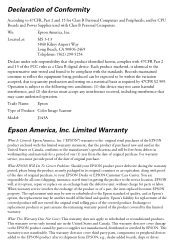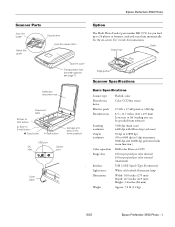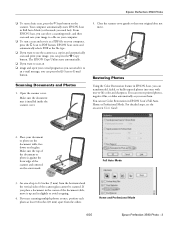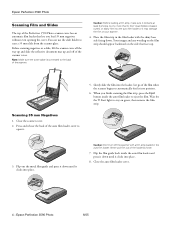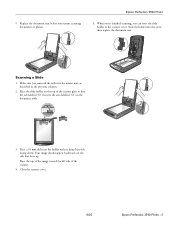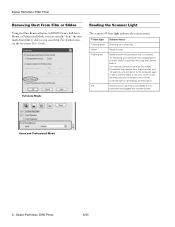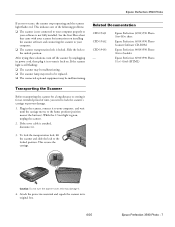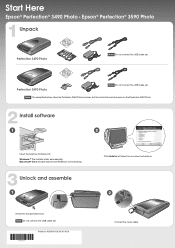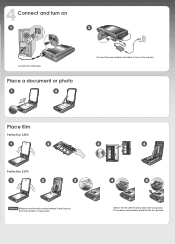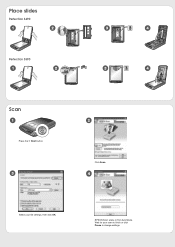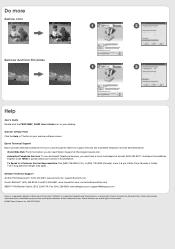Epson 3590 - Perfection Photo Support and Manuals
Get Help and Manuals for this Epson item

Most Recent Epson 3590 Questions
Have 3490 Scanner With Disc Vol.1.2 For Windows 2000.
Tried To Down Load For Wi
windows 7 64 drivers,still cannot activate scanner. Green light on all the time.
windows 7 64 drivers,still cannot activate scanner. Green light on all the time.
(Posted by fdwray 12 years ago)
Popular Epson 3590 Manual Pages
Epson 3590 Reviews
We have not received any reviews for Epson yet.