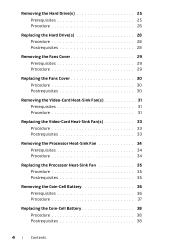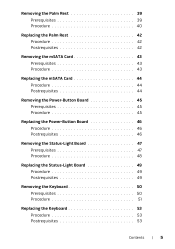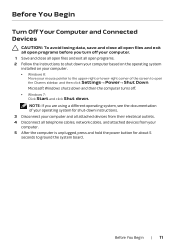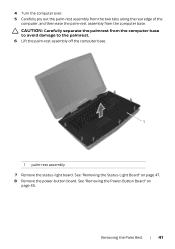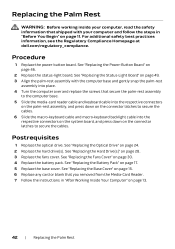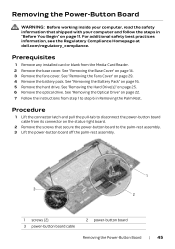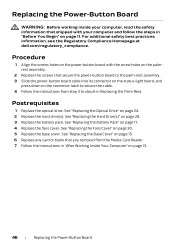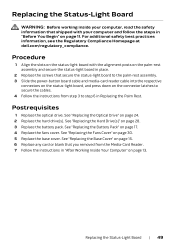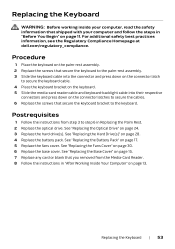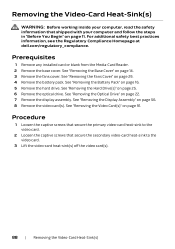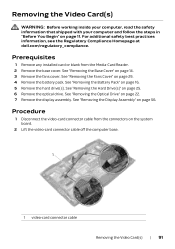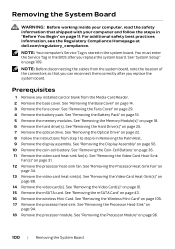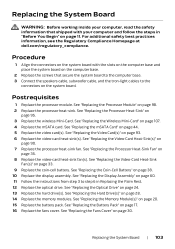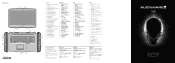Dell Alienware 18 Support and Manuals
Get Help and Manuals for this Dell item

View All Support Options Below
Free Dell Alienware 18 manuals!
Problems with Dell Alienware 18?
Ask a Question
Free Dell Alienware 18 manuals!
Problems with Dell Alienware 18?
Ask a Question
Dell Alienware 18 Videos
Popular Dell Alienware 18 Manual Pages
Dell Alienware 18 Reviews
We have not received any reviews for Dell yet.