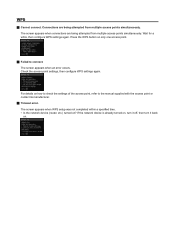Canon PIXMA MG5420 Support and Manuals
Get Help and Manuals for this Canon item

View All Support Options Below
Free Canon PIXMA MG5420 manuals!
Problems with Canon PIXMA MG5420?
Ask a Question
Free Canon PIXMA MG5420 manuals!
Problems with Canon PIXMA MG5420?
Ask a Question
Most Recent Canon PIXMA MG5420 Questions
Wpspin Number
printer was off line.I messed up and took printer off of devices.Can't find wps number to put in bac...
printer was off line.I messed up and took printer off of devices.Can't find wps number to put in bac...
(Posted by jollynickgood2011 6 years ago)
Error Code B200
My printer had a code on it then it shut off and now it won't come back on
My printer had a code on it then it shut off and now it won't come back on
(Posted by Rainioy82 7 years ago)
Wps Pin For Canon Mg5420
I need the pin for this printer. Don't have a manual or see the pin on the device. Is the pin unique...
I need the pin for this printer. Don't have a manual or see the pin on the device. Is the pin unique...
(Posted by jeremyfrancom81 7 years ago)
Black Ink Cartridge Not Recognized
I just replaced my black incartridge (270 XL) with a new one that I purchased today. The light does ...
I just replaced my black incartridge (270 XL) with a new one that I purchased today. The light does ...
(Posted by suemar 7 years ago)
How Do U Open The Cover?? I Have A Canon Pixma Mg5420 Printer
I'm want to see if I can fix my Canon Pixma MG5420 printer, but can't figure out what holds the cove...
I'm want to see if I can fix my Canon Pixma MG5420 printer, but can't figure out what holds the cove...
(Posted by ezmed3 7 years ago)
Canon PIXMA MG5420 Videos
Popular Canon PIXMA MG5420 Manual Pages
Canon PIXMA MG5420 Reviews
We have not received any reviews for Canon yet.