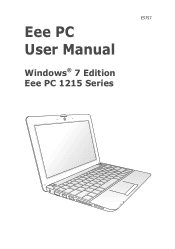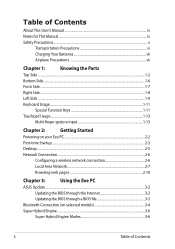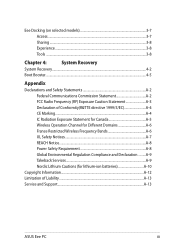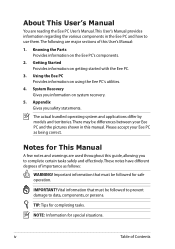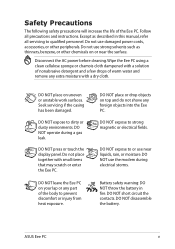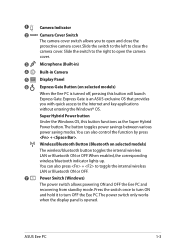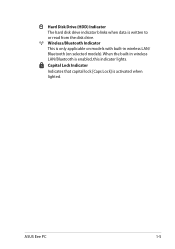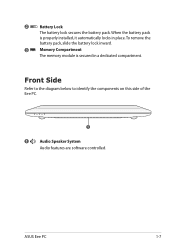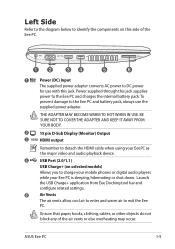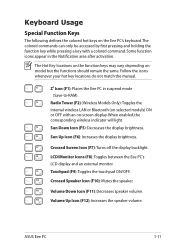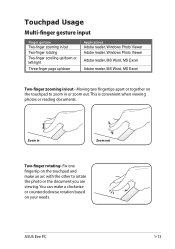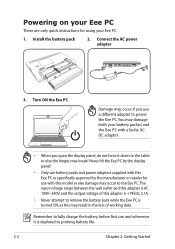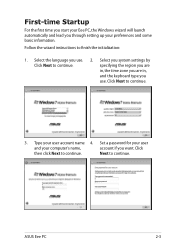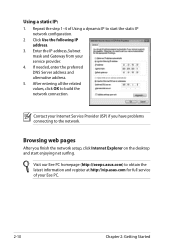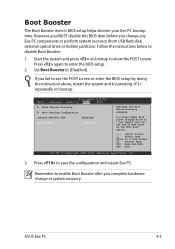Asus Eee PC 1215T Support and Manuals
Get Help and Manuals for this Asus item

View All Support Options Below
Free Asus Eee PC 1215T manuals!
Problems with Asus Eee PC 1215T?
Ask a Question
Free Asus Eee PC 1215T manuals!
Problems with Asus Eee PC 1215T?
Ask a Question
Asus Eee PC 1215T Videos
Popular Asus Eee PC 1215T Manual Pages
Asus Eee PC 1215T Reviews
We have not received any reviews for Asus yet.