Apple M9282LL - iPod 20 GB Support and Manuals
Get Help and Manuals for this Apple item
This item is in your list!

View All Support Options Below
Free Apple M9282LL manuals!
Problems with Apple M9282LL?
Ask a Question
Free Apple M9282LL manuals!
Problems with Apple M9282LL?
Ask a Question
Popular Apple M9282LL Manual Pages
User Guide - Page 5


What You Need to Get Started
To use iPod with a Macintosh, you must have: • A Macintosh with built-in FireWire or built-in... or later is recommended (and required to use iPod with USB 2.0).
• iTunes 4.6 or later (iTunes is included on the iPod CD) To be sure you have the latest version of iTunes, go to www.apple.com/itunes.
• iPod software (included on the iPod CD)
Quick Start
5
User Guide - Page 6
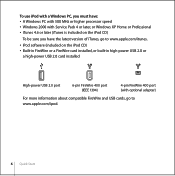
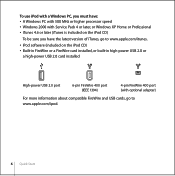
...; Windows 2000 with Service Pack 4 or later, or Windows XP Home or Professional • iTunes 4.6 or later (iTunes is included on the iPod CD)
To be sure you have the latest version of iTunes, go to www.apple.com/itunes.
• iPod software (included on the iPod CD) • Built-in FireWire or a FireWire card installed, or built-in...
User Guide - Page 9


... Apple Account or America Online (AOL) account information. The iTunes Music Store is selected in the Source list. 2 Click the Account button and follow the onscreen instructions to your computer. For an in some countries only.
Quick Start
9 You can import music from an audio CD: 1 Insert a CD into your computer. Step 2: Install the Software Insert the iPod CD...
User Guide - Page 29
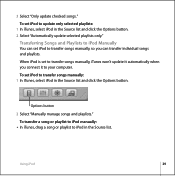
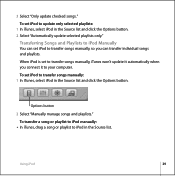
... transfer a song or playlist to iPod manually: n In iTunes, drag a song or playlist to transfer songs manually: 1 In iTunes, select iPod in the Source list and click the Options button. To set iPod to update only selected playlists:
1 In iTunes, select iPod in the Source list. Using iPod
29 To set iPod to iPod in the Source list and click the Options button. 2 Select...
User Guide - Page 30
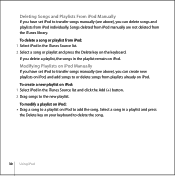
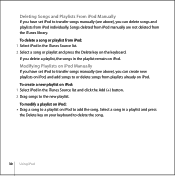
... on iPod Manually
If you have set iPod to transfer songs manually (see above ), you can delete songs and playlists from iPod: 1 Select iPod in the iTunes Source list. 2 Select a song or playlist and press the Delete key on the keyboard.
To modify a playlist on iPod: n Drag a song to a playlist on iPod: 1 Select iPod in the iTunes Source list and click...
User Guide - Page 37
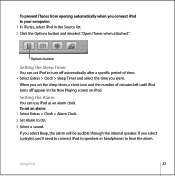
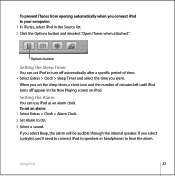
... the Source list.
2 Click the Options button and deselect "Open iTunes when attached." To set an alarm: 1 Select Extras > Clock > Alarm Clock. 2 Set Alarm to your computer: 1 In iTunes, select iPod in the Now Playing screen on iPod. If you select a playlist, you set iPod to hear the alarm. Setting the Alarm
You can set the sleep timer, a clock...
User Guide - Page 38
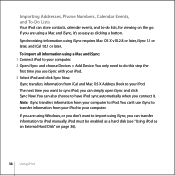
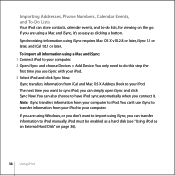
... . Note: iSync transfers information from iCal and Mac OS X Address Book to your iPod. iPod must be enabled as a hard disk (see "Using iPod as clicking a button. If you don't want to have iPod sync automatically when you can transfer information to iPod manually. If you are using Windows, or you are using iSync requires Mac OS X v10...
User Guide - Page 43


.... You can charge the iPod battery in sleep mode (some models of the iPod screen shows a lightning bolt, the battery is 80-percent charged in...iPod isn't used for a while, the battery may take longer to www.apple.com/support/ipod. To charge the battery using the appropriate cable. Charging the iPod Battery
iPod has an internal, nonremovable battery. If you
have a Mac, you can charge iPod...
User Guide - Page 46


iPod Accessories
iPod comes with some accessories, and many other accessories are available at www.apple.com/store. iPod Remote (Available Separately)
To use the iPod buttons.
46 Using iPod Use the buttons on the remote just as you would use the iPod Remote, connect it to the iPod Remote port, then connect the Apple Earphones (or another set of headphones) to the remote.
User Guide - Page 49
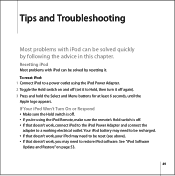
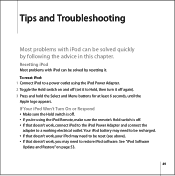
... page 53.
49 Resetting iPod
Most problems with iPod can be solved by following the advice in this chapter.
See "iPod Software
Update and Restore" on and off again). 3 Press and hold the Select and Menu buttons for at least 6 seconds, until the Apple logo appears. Tips and Troubleshooting
1
Most problems with iPod can be solved quickly by resetting it to restore iPod software.
User Guide - Page 53
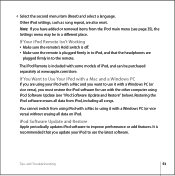
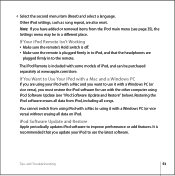
... is plugged firmly in a different place.
Tips and Troubleshooting
53
iPod Software Update and Restore
Apple periodically updates iPod software to Use Your iPod with some models of iPod, and can be in to the remote. If You Want to improve performance or add features. 4 Select the second menu item (Reset) and select a language. Other iPod settings, such as song repeat, are also...
User Guide - Page 54


All iPod settings are not
affected. • If you choose to restore, all data is connected to your computer, reset iPod (see that iPod is erased from the iPod CD. To update or restore iPod with the latest software: 1 Go to www.apple.com/support/ipod and download the latest iPod Update. 2 Double-click the software install file and follow the onscreen instructions to install the
iPod Update. 3...
User Guide - Page 55


For iPod service and support information, a variety of forums with product-specific information and feedback, and the latest Apple software downloads, go to www.apple.com/support/ipod.
55 Learning More,
1
Service, and Support
There is more about using iCal (on Mac OS X), open iCal and choose Help > iCal Help. Online Resources
For the latest information on iPod, go to www.apple.com/ipod....
User Guide - Page 56
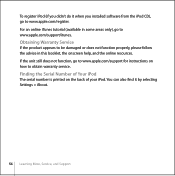
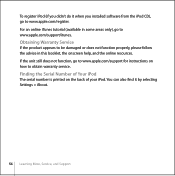
... selecting Settings > About.
56 Learning More, Service, and Support To register iPod (if you installed software from the iPod CD), go to www.apple.com/register. For an online iTunes tutorial (available in this booklet, the onscreen help, and the online resources. Finding the Serial Number of Your iPod
The serial number is printed on how to www.apple.com/support for instructions...
User Guide - Page 57
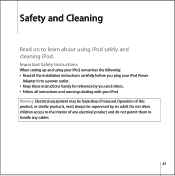
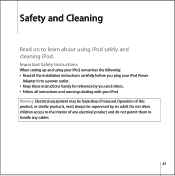
.... Safety and Cleaning
1
Read on to learn about using your iPod, remember the following: • Read all the installation instructions carefully before you and others. • Follow all instructions and warnings dealing with your iPod Power
Adapter in to a power outlet. • Keep these instructions handy for reference by an adult. Warning Electrical equipment may be...
Apple M9282LL Reviews
Do you have an experience with the Apple M9282LL that you would like to share?
Earn 750 points for your review!
We have not received any reviews for Apple yet.
Earn 750 points for your review!
