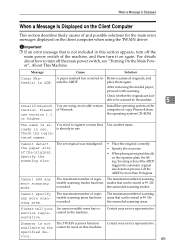Ricoh Aficio MP 2500 Support Question
Find answers below for this question about Ricoh Aficio MP 2500.Need a Ricoh Aficio MP 2500 manual? We have 8 online manuals for this item!
Question posted by michaza on June 15th, 2014
How To Add Email To Scan To On Ricoh Aficio Mp2500
The person who posted this question about this Ricoh product did not include a detailed explanation. Please use the "Request More Information" button to the right if more details would help you to answer this question.
Current Answers
Answer #1: Posted by freginold on May 21st, 2020 7:47 PM
This article will walk you through setting up scanning to email:
- How to set up scan to email on a Ricoh Aficio MP series copier
This article will show you how to save email addresses to the address book, once you have scanning to email set up:
- How to add an email address to a Ricoh Aficio MP series copier
Here are instructions for how to scan to email once you have it all set up:
- Press the Scanner button
- Place your original(s) in the document feeder or on the glass
- Select the Email tab, if it isn't already selected
- Select a destination from the list of programmed destinations, or enter a new one using the Manual Entry button
- Press the Start button
- How to set up scan to email on a Ricoh Aficio MP series copier
This article will show you how to save email addresses to the address book, once you have scanning to email set up:
- How to add an email address to a Ricoh Aficio MP series copier
Here are instructions for how to scan to email once you have it all set up:
- Press the Scanner button
- Place your original(s) in the document feeder or on the glass
- Select the Email tab, if it isn't already selected
- Select a destination from the list of programmed destinations, or enter a new one using the Manual Entry button
- Press the Start button
Related Ricoh Aficio MP 2500 Manual Pages
Similar Questions
Ricoh Aficio Mp2500 Sc411 Error After Copying
My ricoh aficio mp2500 that worked fine bud after each copy oceared number sc411 error I change only...
My ricoh aficio mp2500 that worked fine bud after each copy oceared number sc411 error I change only...
(Posted by ssarableh 8 months ago)
How To Add Email Address To Ricoh 2500 Printer
(Posted by rbancarlwa 9 years ago)
How To Add Scan To Folder Ricoh Aficio Mp2500
(Posted by Jibardstitz 9 years ago)